Accounts Receivable
View and manage your outstanding payments from customers
In this session, we will show you how to keep track of who owes you money. The Accounts Receivable tool is directly tied to the Invoice section of your work orders.
There are two sections here:
- Payment status of an Inspection
- Managing your Accounts Receivable
Payment status of an Inspection
You can specify whether an inspection has been paid for on the Inspection Type and Fee screen of your work order.
1) We have an inspection for a client named Terry Clark that has not been paid yet.
2) If the fee has been paid, click Paid in Full.
Note: Anything that is not marked as “Paid in Full” will remain in your “Accounts Receivable” section until the status is updated. You can mark it paid in the work order or on the Account Receivable screen.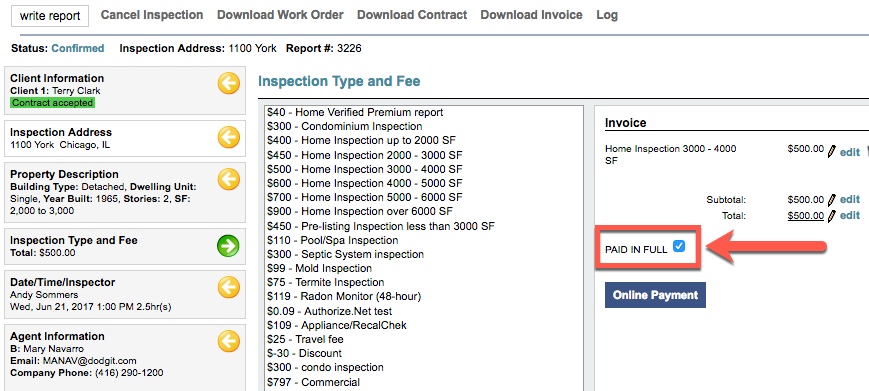
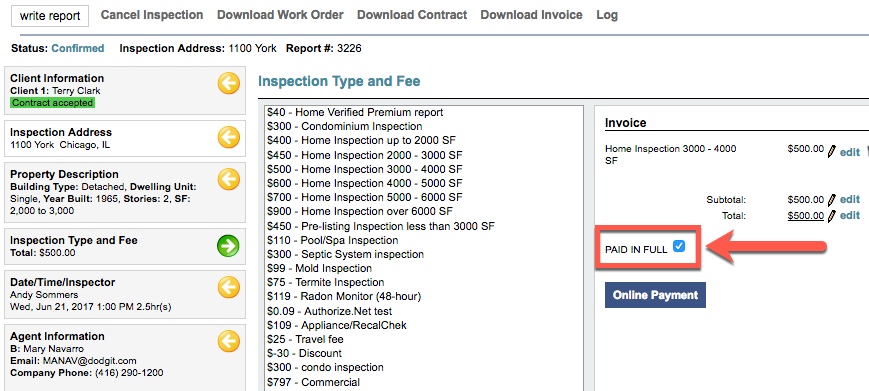
Managing your Accounts Receivable
You have quick access to your Accounts Receivable from your Home Page. Click on the Accounts Receivable button in the bottom left to get there.
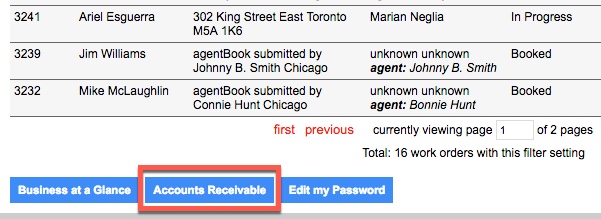
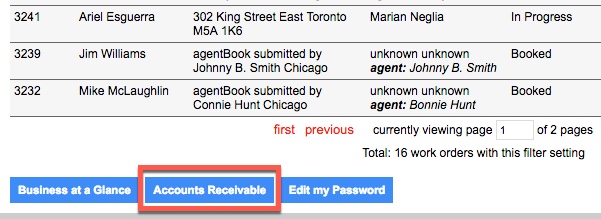
The unpaid inspections are listed here in columns based on receivable age. You can click on the client name and address links on the left to go to any work order. This makes it easy to call or email the client to follow up.
Note: The Accounts Receivable section shows the Generated reports ONLY.
Clicking Mark as paid for any work order sets its payment status to “Paid as Full” and removes it from your Accounts Receivable section.
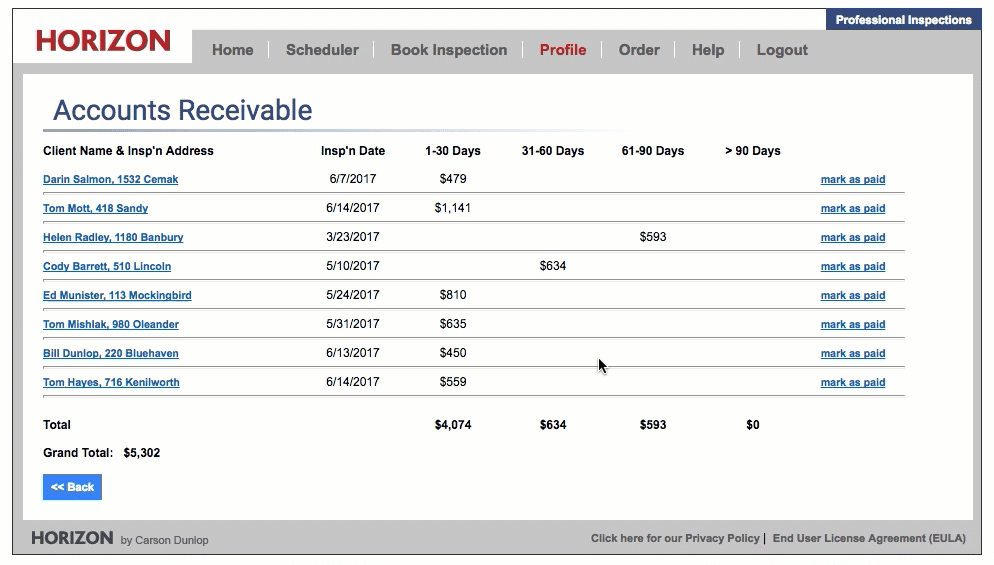
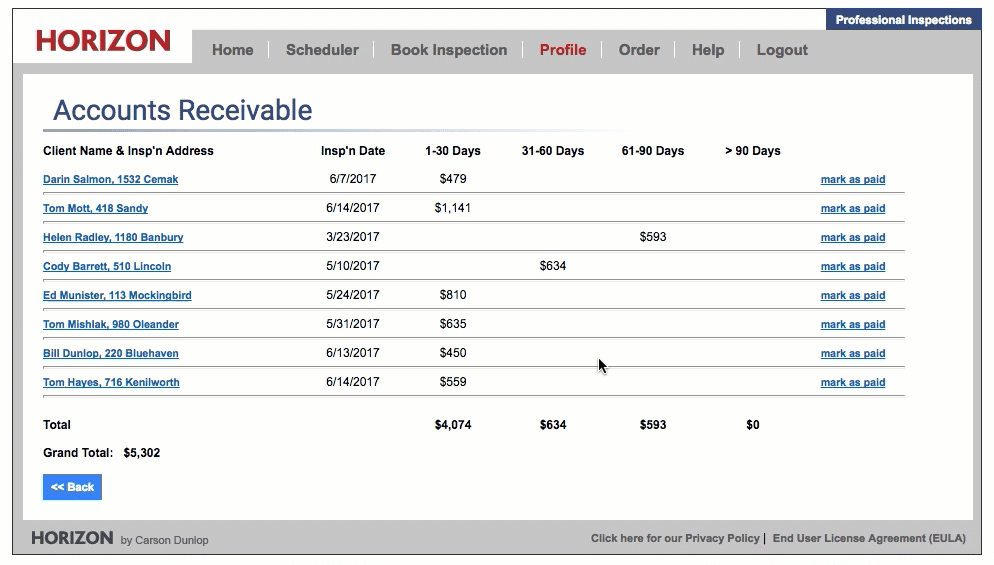
You can also click on the Client Name & Insp'n Address to mark it as Paid in Full via the work order.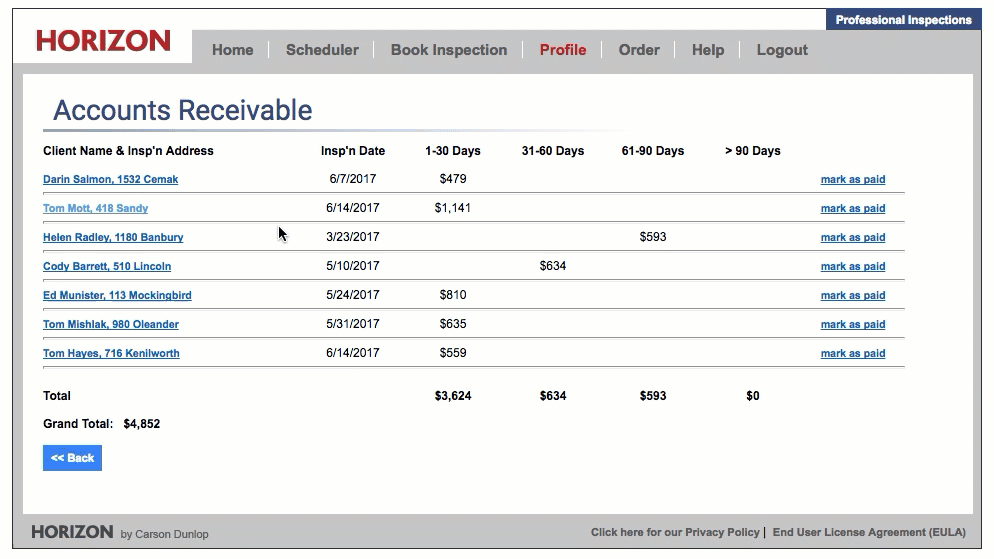
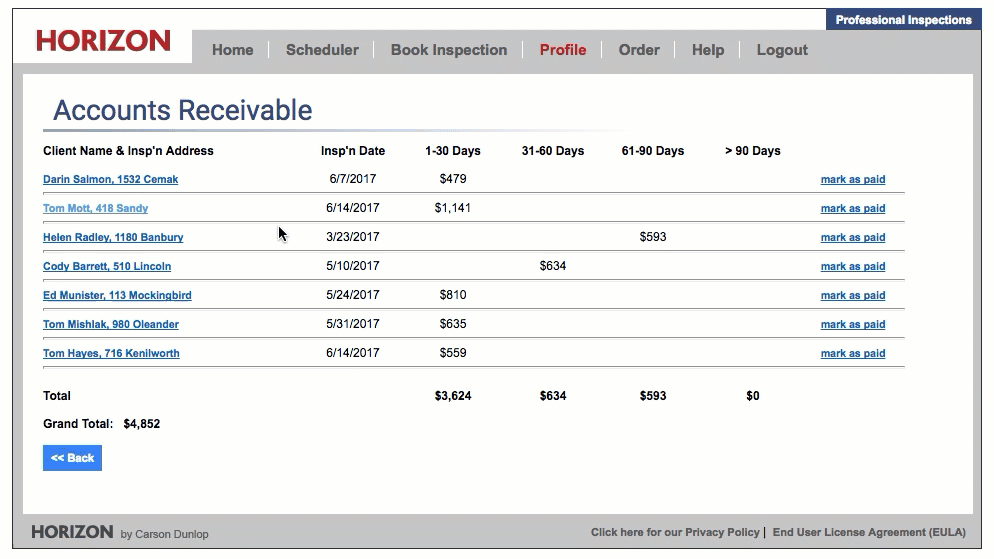
And that’s all there is to managing your Accounts Receivable section! One of Horizon’s many powerful business tools, right at your fingertips.
![logo-white.png]](https://support.carsondunlop.com/hs-fs/hubfs/logo-white.png?height=50&name=logo-white.png)