Adding Files to your Appendix
The Appendix button lets us attach other documents to our report. These can be photographs or scanned documents.
- You can add JPEG or GIF type files to your report
- File sizes up to 2.5 MB
- The process is the same as when adding a photo
1) From the Report Publishing page of your report, click on the Edit Appendix button.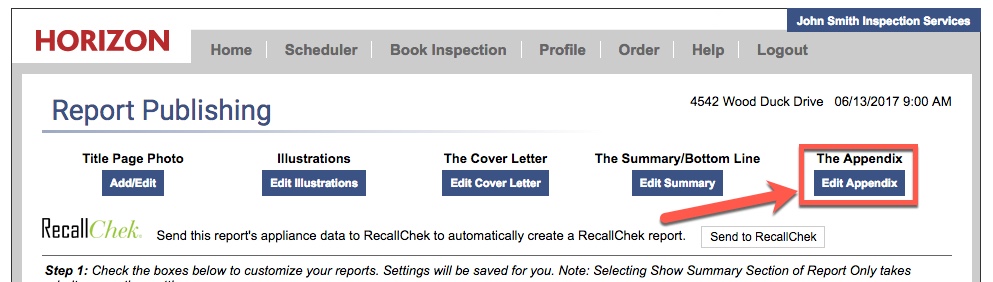
2) Click Choose File to find a file on your computer.
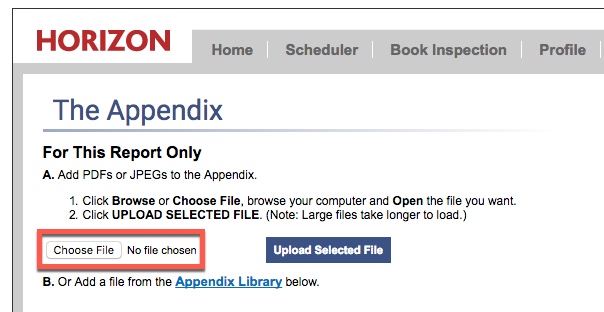
3) Browse your files and click Open on the file you want to add.
4) Click Upload Selected Files.
5) When you have your files uploaded, click Back to get to the Report Publishing page.
Note: If you are uploading a static file such as your Standards of Practice PDF or promotional document, upload it to the Appendix Library instead so that you can easily re-use it in all future reports.
![logo-white.png]](https://support.carsondunlop.com/hs-fs/hubfs/logo-white.png?height=50&name=logo-white.png)