Adding Video to your Report
When adding video we recommend using YouTube (or other free video hosting sites like Vimeo) to host your video and include ‘unlisted’ links.
Here’s a few advantages:
- No file size, quantity or capacity limits
- No over limit fees
- You get High resolution video
- Easy to resize the screen to any size
- Best capacity, bandwidth, & reputation
- Besides, what can our industry do to video better than YouTube?
- It's FREE!
- SEO marketing advantage of your company using YouTube
Instructions: Adding video links to your HORIZON report:
1) Upload video to your YouTube account. If you don't have one, it's free! Click Sign Up on the YouTube Home Screen.
2) Set the video as 'Unlisted' when publishing.
Note: “Unlisted” setting is important to make the video un-searchable and preserve client privacy.
You can use a ‘Public’ setting if privacy is not a concern.
3) Copy/Paste the share link to the note in your report item.
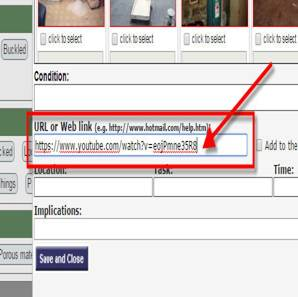
You can easily add a hyperlink in the URL section of any item or custom comment
(blank item):
- We recommend setting the video as Unlisted when you upload it to YouTube. If you set it as Unlisted, only the person that receives the hyperlink can view the video.
![logo-white.png]](https://support.carsondunlop.com/hs-fs/hubfs/logo-white.png?height=50&name=logo-white.png)