How do I manage an employee's account?
Learn how to manage the profiles of your employees (inspectors and admin).
We only have to look at this section if we have more than one inspector. Here we can add and remove inspectors. Actually we disable inspectors rather than remove them, because you will always want to be able to search archived reports by their name.
Note: If your inspection company is using credits, you can share them across multiple inspectors within your company.
If you are using a subscription, each additional inspector would require their own subscription as well.
In this section we will cover:
- Enabling and disabling inspectors
- Adding new inspectors & assigning permissions
- Sorting the order in which Inspectors appear on the Scheduler
Enabling and disabling inspectors
1) To disable an inspector’s access to Horizon, simply click on click here to Disable.
Note: we disable inspectors rather than remove them, because you will always want to be able to search archived reports by their name.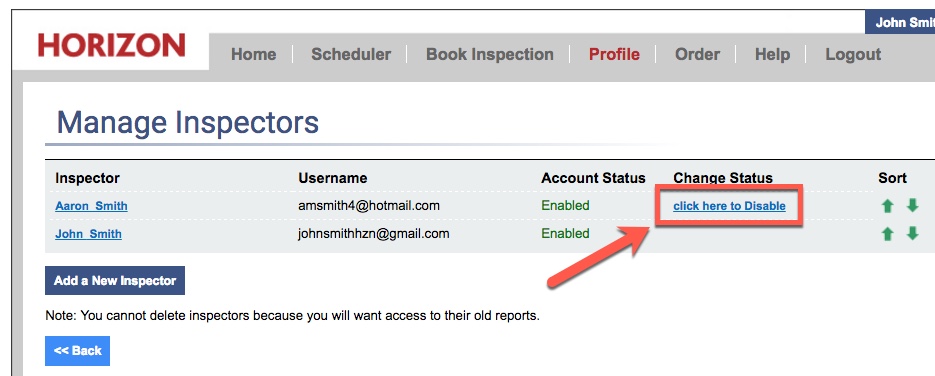
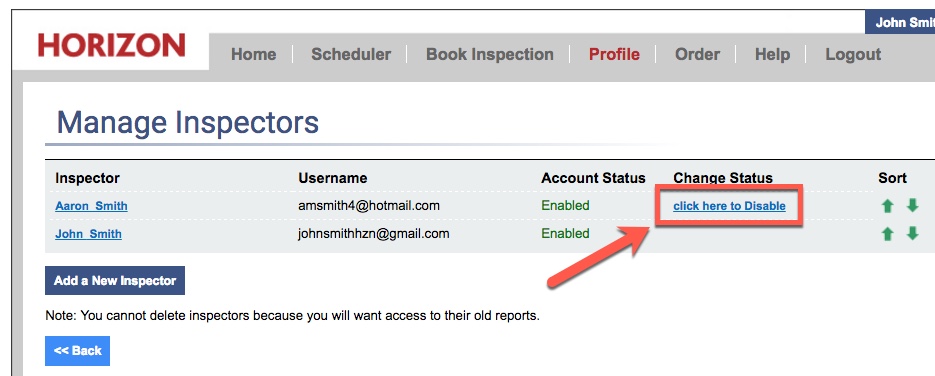
2) To re-enable an inspector’s access, click on click here to Enable.

Adding New Inspectors to Horizon
1) To add a new inspector, click on Add a New Inspector.
2) Put in a username (their email address), their first and last name, and a password.
3) When you are done, click Save and Back.

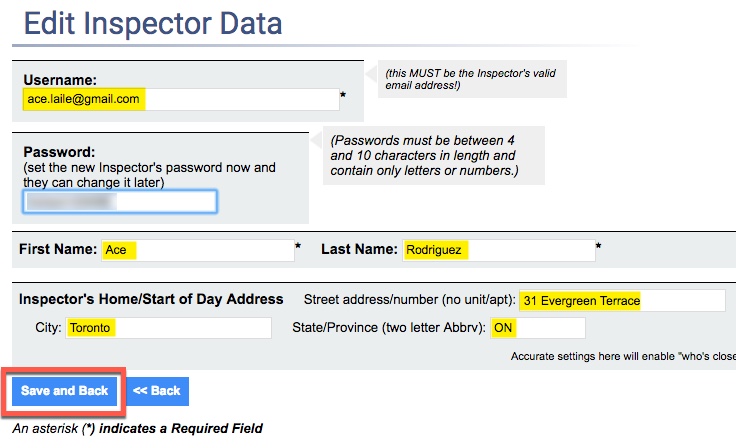
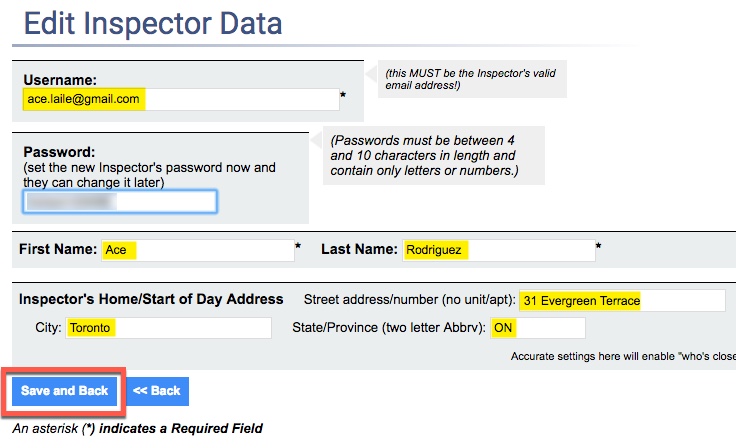
4) You will then be taken to a screen where you can assign the new inspector appropriate permissions, or even assign Administrative Privileges. Below is a sample of privileges you might assign to an inspector.
5) Once you are done, click Save and Back.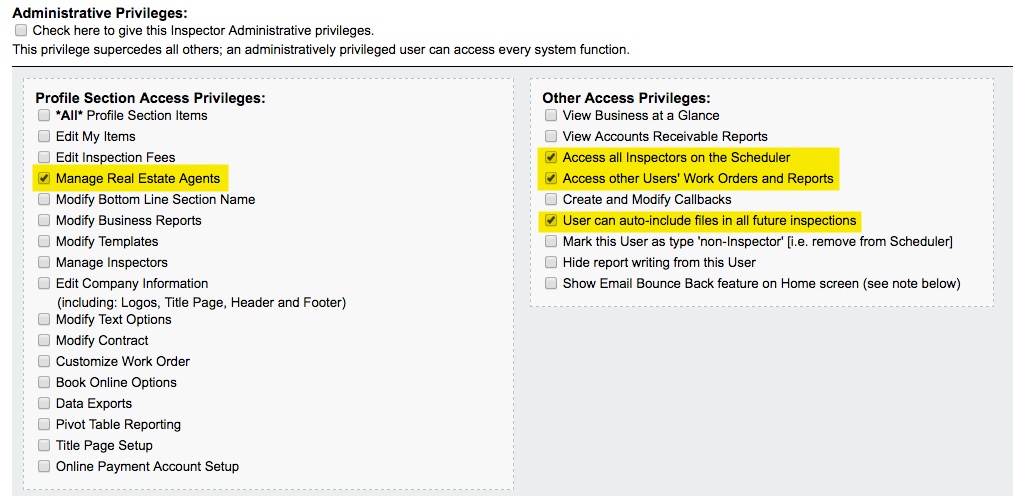
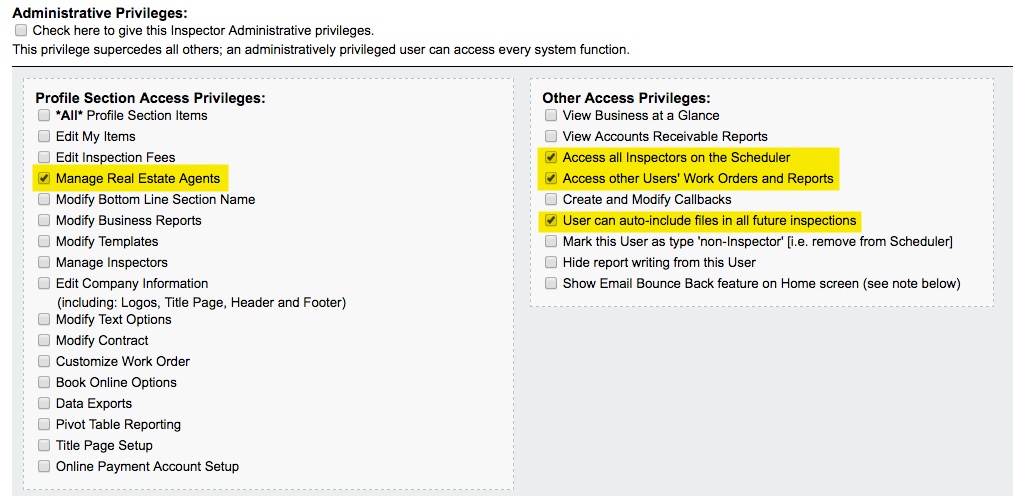
Note: If you select Check here to give this Inspector Administrative privileges, this user can access every system function. Most company owners will leave this un-checked for their inspectors.
We also recommend to uncheck access to Manage Inspectors for all of your inspectors, so they cannot change other inspectors’ permissions.
Sorting Inspectors
You have the ability to sort the order in which your inspectors appear on the Scheduler. You may want to group your inspectors by geographic location, experience or seniority.
Use the green Sort arrows in the far right to arrange your Inspectors in order of priority, seniority or availability.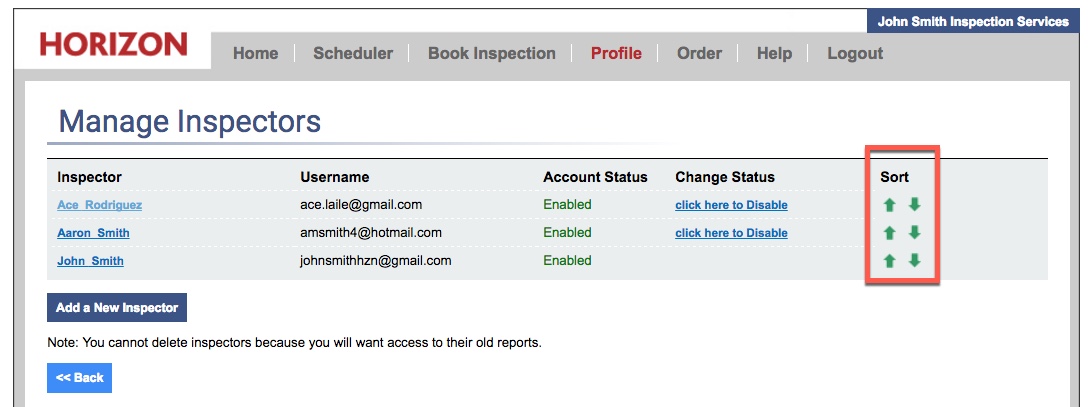
Note: This sort order will also be reflected on the Inspector drop-down lists on the Home page, and in the Work Order.
![logo-white.png]](https://support.carsondunlop.com/hs-fs/hubfs/logo-white.png?height=50&name=logo-white.png)