Address Auto-Complete with Horizon
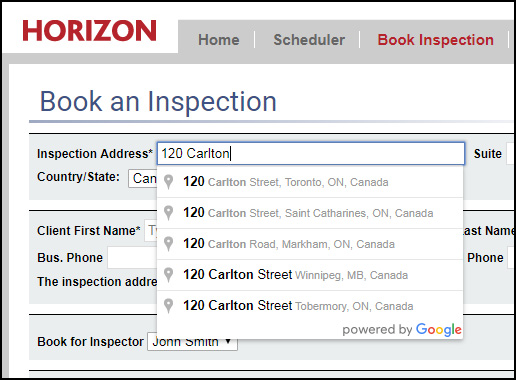
Introducing Google's Address auto-complete! You may be asking, how does it benefit me as an inspector using Horizon? There are a few reasons why:
- It will save you time entering addresses. Pick from a list of matches near you.
- It will reduce mistakes entering addresses. The results are from Google.
- It auto-includes the ZIP/Postal Code once you pick the address.
How does it work?
When you start to type in an address, Google offers suggestions for addresses near you. Once you pick the correct one, it will include the City and ZIP Code/Postal Code automatically.
This functionality is available on the following screens:
1) The Book Inspection screen.
2) In the Company Information screen in Profile.
3) On the Agent Company information screen in the Real Estate Agents section in Profile.
4) On the Edit Agent Information screen in the Real Estate Agents section in Profile.
5) On the Client Information screen n Client 1 and Client 2 Info sections of the Work Order.
6) In the Inspection Address screen on the Work Order.
7) It will also be available on the Online Booking screen of your website, if you have online booking enabled.
Three conditions:
1) If you have always entered abbreviations historically (ie. You type Rd typically instead of Road), you will miss some Previously Inspected matches if you start showing the full name. You will want to turn ON the Address Auto Suggestions button. This can be done by going to Profile > 2. Administration > Address Auto Suggestions:

2) If you are an existing Horizon user that always showed the full name when typing in addresses (ie. You type Road typically instead of Rd), you should leave the default setting to OFF, showing the full street name to maximize Previously Inspected matches.
3) New Horizon users should show the full name to avoid any possible confusion about abbreviations. For example, does Cr mean Crescent, Court, Circle, etc.? That means you should leave the default setting to OFF as well.
One other thing on the Book Inspection screen
We have simplified the client name screen, leveraging the same auto complete feature.
You can start to type in the client's name in the Client 1st Name Text box.
If you have worked with the client before, their full name will auto appear, and you can click to select it.
It will auto complete their email, phone numbers, etc.
If you have not worked with the client before, just type in their name as you always do.
![logo-white.png]](https://support.carsondunlop.com/hs-fs/hubfs/logo-white.png?height=50&name=logo-white.png)