Can I Use Multiple Inspectors On-Site?
Horizon gives you the ability to have more than one person working on the same inspection report and working on different devices, any combination of Web, Horizon Mobile and/or Horizon Laptop. Horizon will merge report data from all devices into one report on the cloud. This gives you the ability to have more than one inspector working on or off site one the same inspection report then combining individual efforts into one report.
Note: Multiple inspectors / report writers will be working under the same inspector account. There is an increase potential for duplication when working on multi-inspector reports. Preview reports for duplication and proper messaging before you Generate the final version.
1) Schedule inspection as normal. Assign the inspection to a Lead inspector whose name you want to appear in the report.
Important: The inspection team members working on this report will log in to their device as the Lead Inspector, Alan Carson in this example.
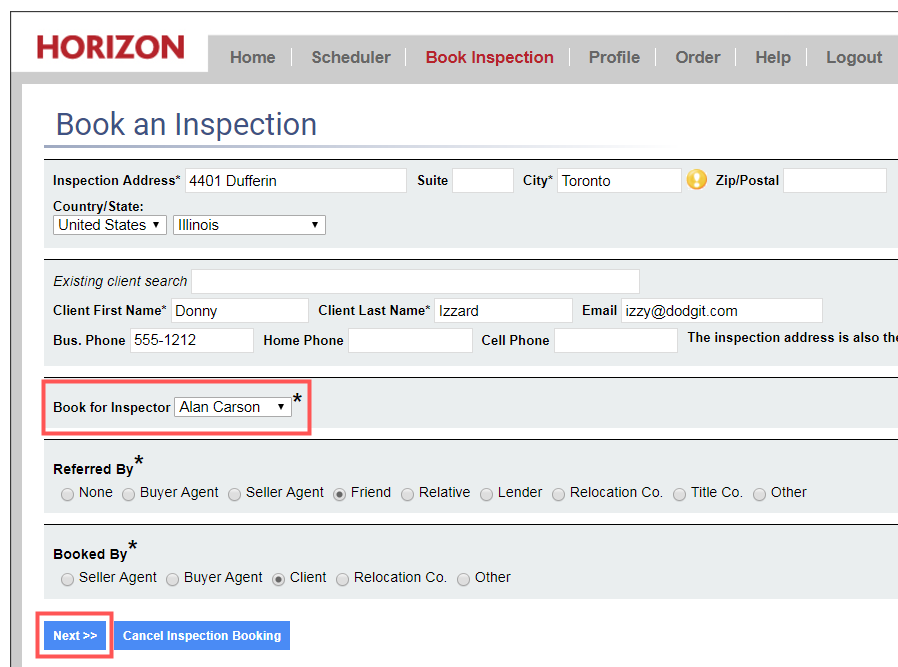
2) Open the work order online, & click write report.
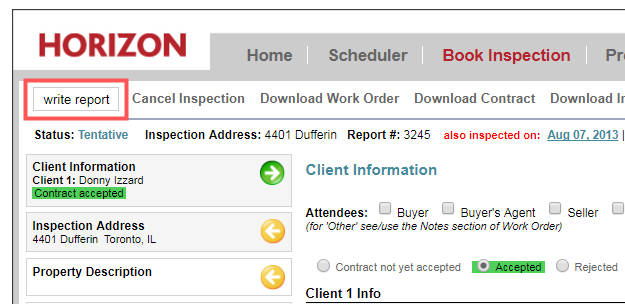
3) One or more team members working on this inspection report will log in as the Lead inspector. If using Horizon Laptop or Horizon Mobile:
a) Click Full Sync first to back up your information from any other of your active inspections.
b) Click Change user from the Menu to log in as the Lead Inspector. Username / Password required.
4) Login with Lead inspector credentials on Horizon Laptop OR Horizon Mobile.
Horizon Laptop
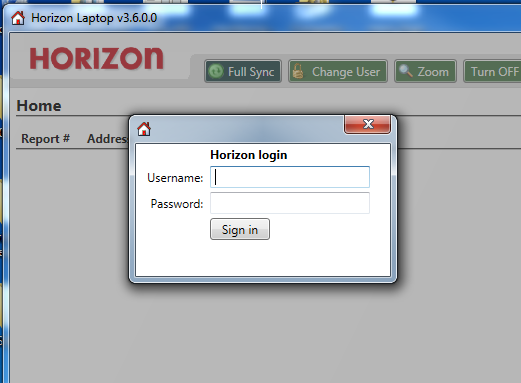
Horizon Mobile
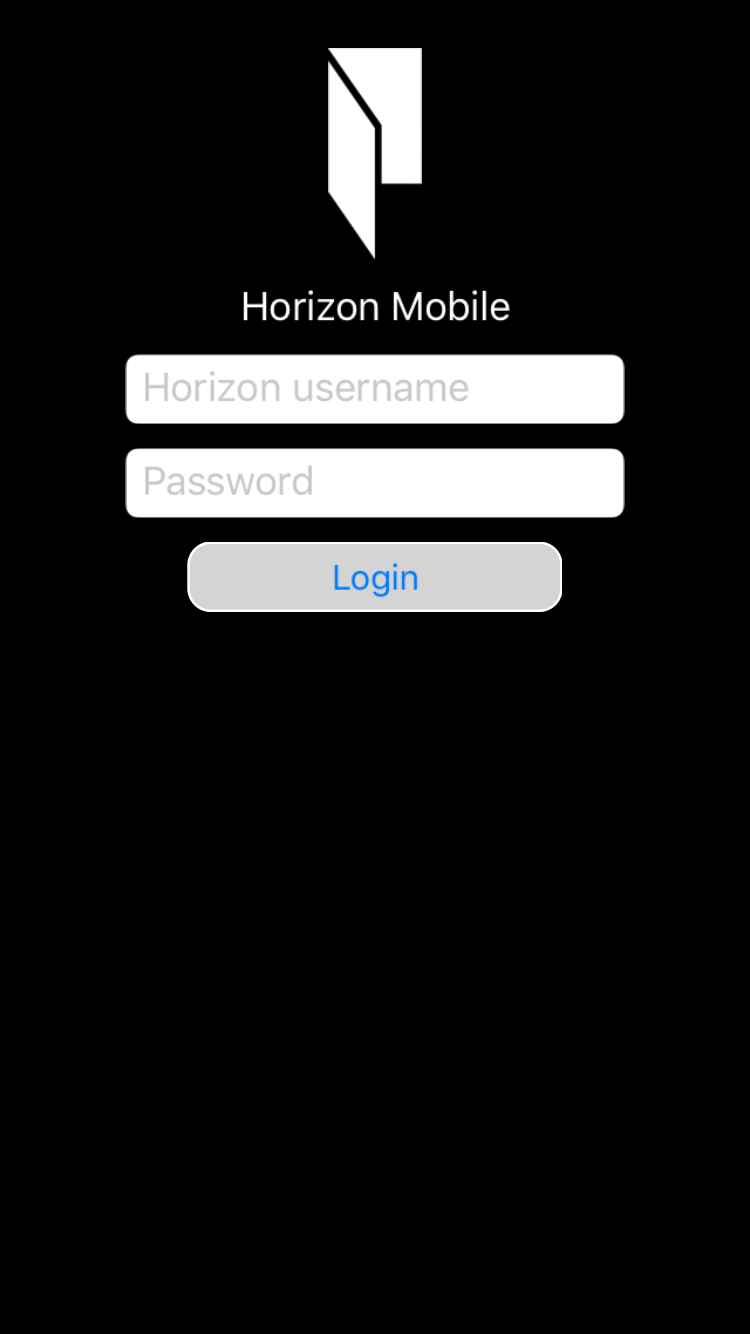
5) Individual team members are now logged in as the Lead inspector, & the main screen will display current inspections.
6) Lead inspector’s reports are now on multiple devices.
Horizon Laptop
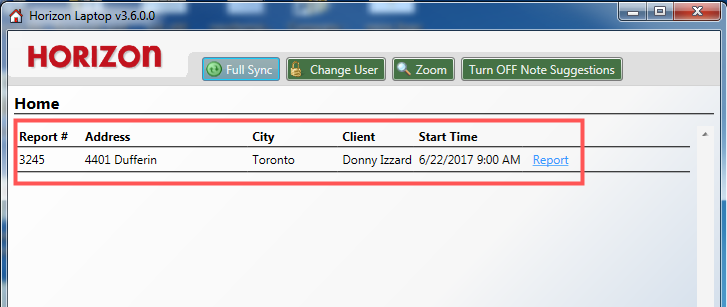
Horizon Mobile
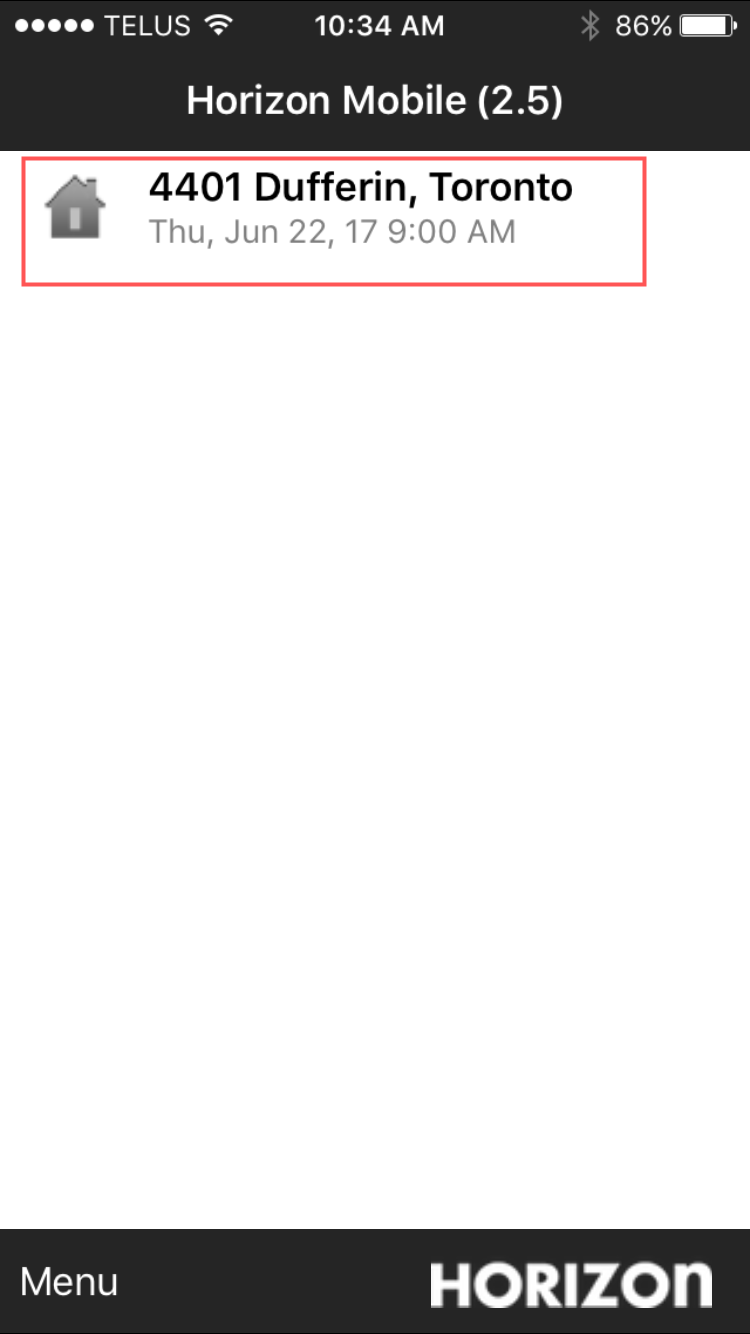
Each team member will be working as Lead inspector on individual devices. Tap or Click on the Inspection address you want to work on. Enter inspection data, notes and photos as needed.
Note: If possible, push your data back to the cloud early and often. More information can be found here:
![logo-white.png]](https://support.carsondunlop.com/hs-fs/hubfs/logo-white.png?height=50&name=logo-white.png)