What are Templates and how do I create them?
Learn what are Templates and how-to create them to quickly apply preset information to your reports.
In this lesson we will review Templates and how they can save you time on your report.
Templates are like building blocks of pre-selected comments that you can easily insert into any report.
As an example, we will build a small template for Smoke Alarms.
1) Click on Profile at the top of the screen.
2) In Section 3. Report Config, go to Templates > Manage.
3) Click Create a New Template.
4) Give it a title of Smoke Alarms.
5) Click Save and Back.
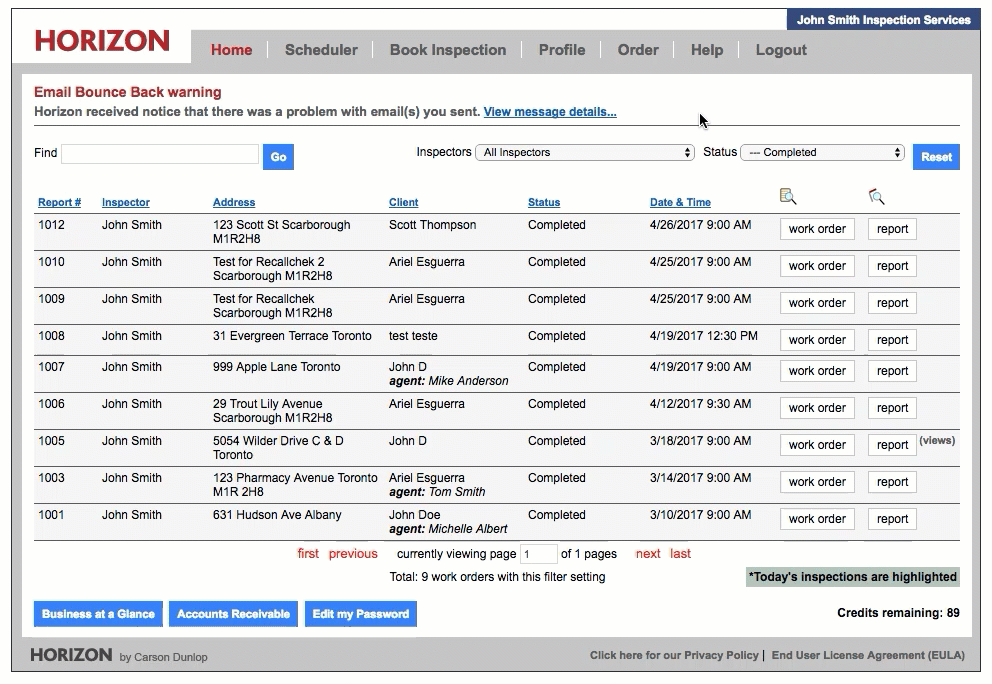
6) Next, click on Edit to the right of the Smoke Alarms template.
7) Click Edit Template Contents.
8) Go to Electrical Descriptions then to the Smoke detectors category.
9) Click None noted.
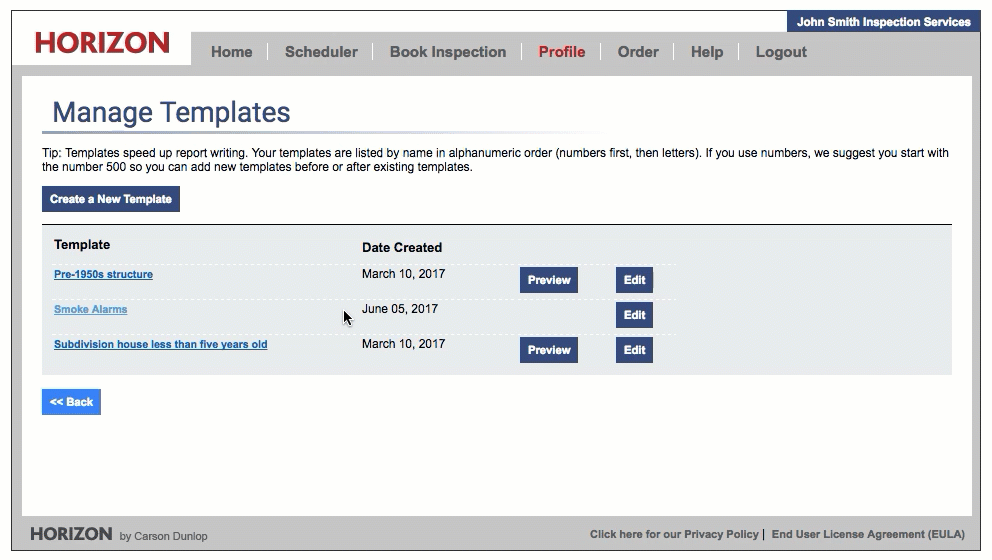
10) Next, go to Electrical Recommendations then to the Distribution Systems | Smoke detectors category.
11) Click on None.
12) Under Direction, choose Throughout. Under Task, choose Provide. Under Time, choose Immediate.
13) Checkmark the Add to Summary/Bottom Line checkbox.
14) Click Save and Close.
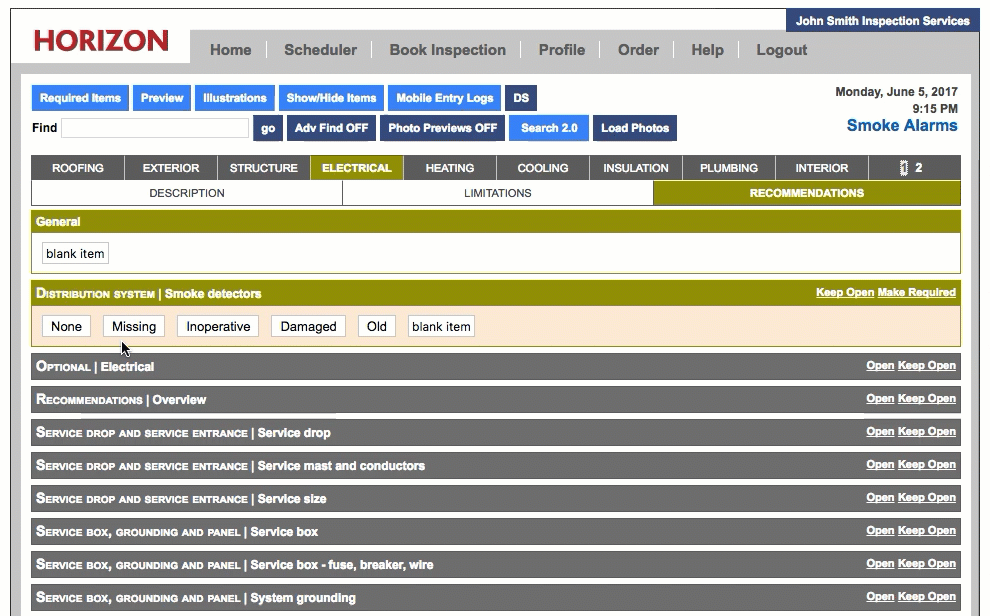
Note: You could also edit the Location/Task/Time boxes manually if you click Next instead of Save and Close. In this case we have changed the Location to be more specific as well as the Task. We have also added a Cost. 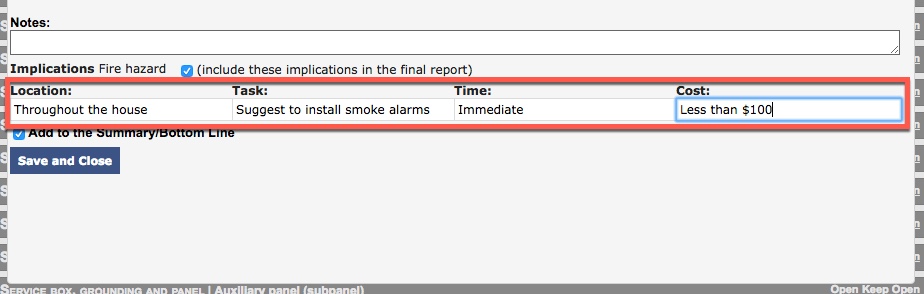
To apply a template to a report, when you are inside of the report you are working on, click on the Templates button near the top of the screen:

Select the template you would like to apply to your report. You can also click Preview to view the template content that will be inserted into your report. Click Save and Back.
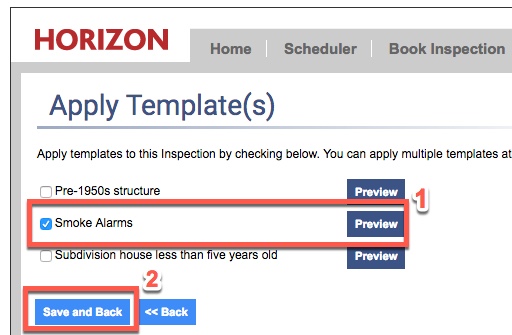
Click OK to finish adding the template.
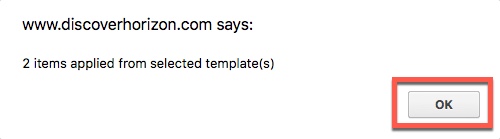
![logo-white.png]](https://support.carsondunlop.com/hs-fs/hubfs/logo-white.png?height=50&name=logo-white.png)