Google Calendar Integration
People who prefer to manage their business or personal scheduled using Google Calendar can benefit from Horizon’s Google Calendar integration.
Horizon/Google calendar integration works as a one-way pushing your scheduled Horizon inspections to your Google Calendar.
Note: A Google account is required. Ensure Google Calendar is setup with your local country and time zone.
1. While viewing your Google Calendar, Click on the Setting button (looks like a gear).
2. On the Calendar Settings screen select Country, then your current time zone. Click Save to complete. (Figure 1)
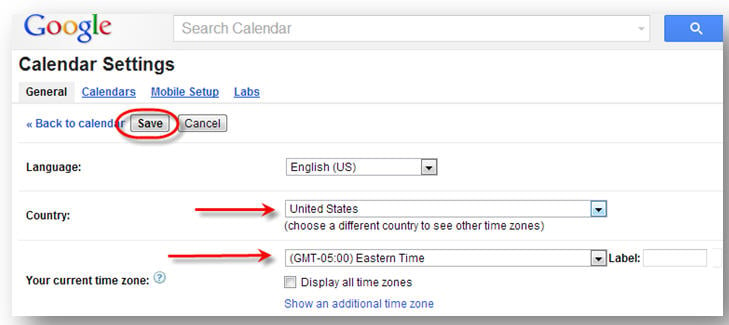
3. Link your Horizon schedule to Google Calendar.
4. Each inspector must login under their individual account set up integration.
5. Log into Horizon and click Profile, then click Google Calendar\Settings. (Figure 2)
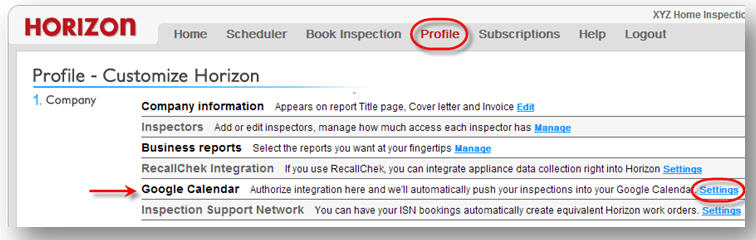
6. Click here to enable and authorize integration. Your Google username and password is required. (Figure 3)
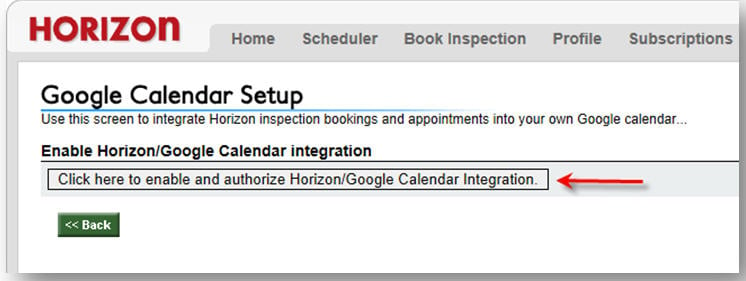
7. Sign in to your Google account. (Figure 4)
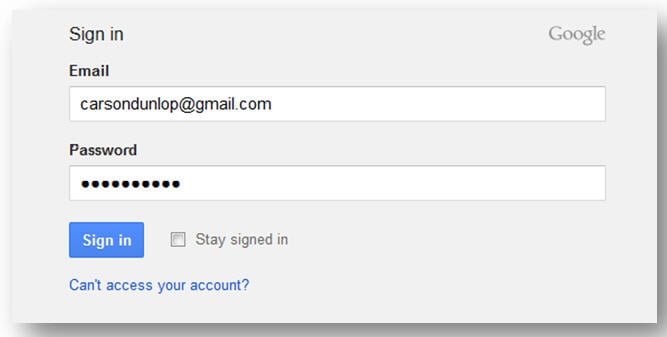
8. Give Horizon permission to manage Google Calendar. Allows your inspections to sync to Google. Click Allow access. (Figure 5)
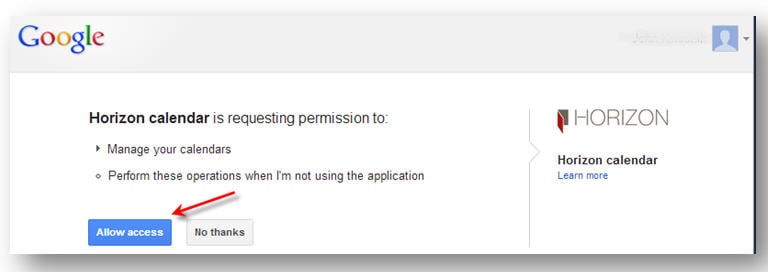
9. Select the calendar account you want to connect with (more than one may be present). (Figure 6)
10 The option to revoke or disable Google Calendar integration is available with one click.
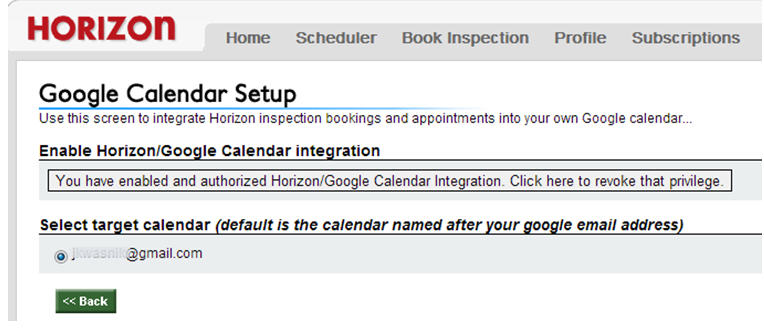
You are now connected with Google Calendar!
![logo-white.png]](https://support.carsondunlop.com/hs-fs/hubfs/logo-white.png?height=50&name=logo-white.png)