Horizon Marketer: Contract Not Yet Accepted E-Mail
Learn how to trigger an e-mail to your Customer if the Contract has not been accepted prior to the inspection
The new Contract Not Yet Accepted Email can be set to automatically trigger an e-mail to the client if the contract has not been accepted prior to the inspection. We recommend to set it up to send a reminder 24 hours prior to the inspection.
To set it up:
1) Click on Profile at the top of the screen.
2) Under Section 2. Administration, go to Horizon Marketer Setup > Settings.
3) Click Create New Email. (Fig. 1)
Fig. 1
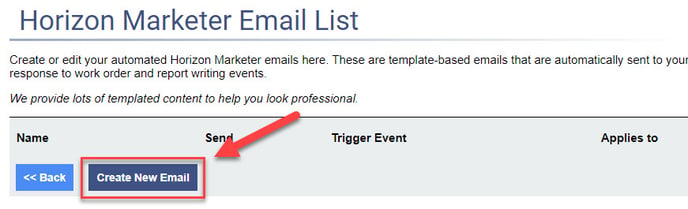 4) From the list of available styles, choose A, B, C or D. (Fig. 2)
4) From the list of available styles, choose A, B, C or D. (Fig. 2)
Fig. 2
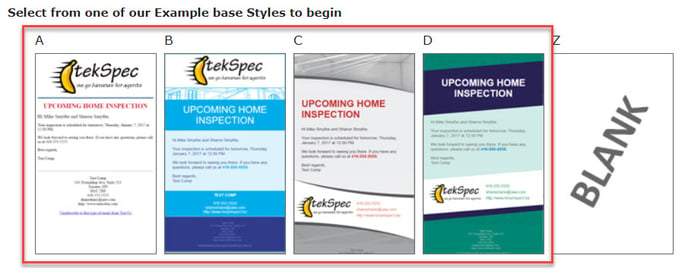
5) Once you lick one of the styles, choose the first one in the list. (Fig. 3)
Fig. 3
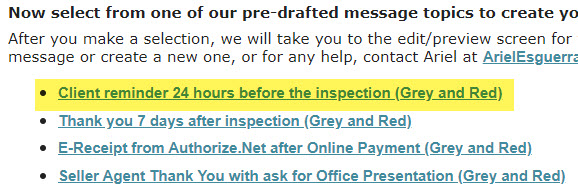
6) From here you will set the parameters as follows:
| Email Name | Contract not yet accepted email |
| Event that Triggers the Email | Contract Not Yet Accepted Before Inspection |
| When to Send | 1 day ( or alternatively 12 hours) |
| Apply to these Inspection Types | ALL Invoice Line Item Types |
| Override Do Not Contact | Leave unchecked |
| Sender Name | COMPANYNAME |
| Sender's Email | COMPANYEMAIL |
| To Email | CLIENT1EMAIL,CLIENT2EMAIL |
| Subject | Reminder: Contract has not yet been accepted |
7) In the Body section, erase the text highlighted below. (Fig. 4) Depending on the chosen template, it may appear different. If you require assistance, please contact horizon.support@carsondunlop.com.
 8) Replace it with the text below:
8) Replace it with the text below:
The terms and conditions of your inspection contract have not yet been accepted. To accept the contract, please click on the link found <a href="ONLINECONTRACTURL">here</a>.
9) At the bottom of the page, you can test the E-Mail by entering in your E-Mail address then clicking Send Test Email now. (Fig. 5)
Fig. 5

10) Click Save and Back. (Fig. 6)
Fig. 6
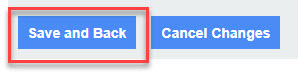
11) From the list of Horizon Marketer E-Mails, turn it ON. (Fig. 7)
Fig. 7
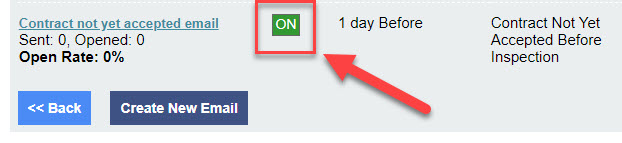
And you're done! For any new inspections created moving forward, if your client has not accepted the contract 24 hours prior to the inspection it will send them a reminder to accept it.
![logo-white.png]](https://support.carsondunlop.com/hs-fs/hubfs/logo-white.png?height=50&name=logo-white.png)