Horizon Marketer: Contract Rejected E-Mail
Learn how to set up this e-mail type in Horizon Marketer
The new After Online Contract Rejected email can be set to automatically trigger an e-mail to the inspector if the client rejects the contract rather than accepts it.
To set this up:
1) Click on Profile at the top of the screen.
2) Under Section 2. Administration, go to Horizon Marketer Setup > Settings.
3) Click Create New Email. (Fig. 1)
Fig. 1
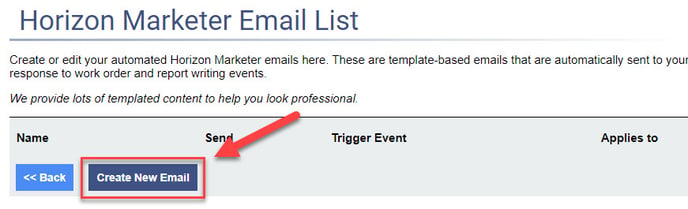
4) In the list of available styles, choose the BLANK design, then click Blank again to start the e-mail. This is because it will be sent to the Company E-Mail only. (Fig. 2)
Fig. 2
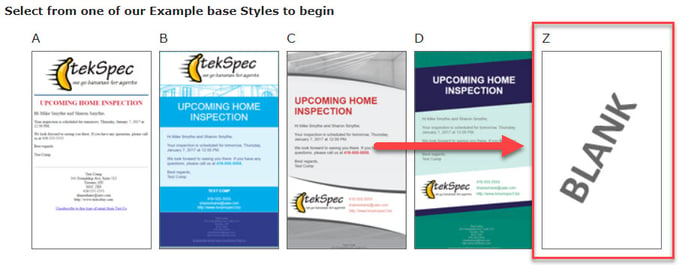 5) From here you will set the parameters as follows:
5) From here you will set the parameters as follows:
| Email Name | Contract rejected email |
| Event that Triggers the Email | After Online Contract Rejected |
| When to Send | immediately |
| Apply to these Inspection Types | ALL Invoice Line Item Types |
| Override Do Not Contact | Leave unchecked |
| Sender Name | COMPANYNAME |
| Sender's Email | COMPANYEMAIL |
| To Email | COMPANYEMAIL |
| Subject | The Contract has been rejected for INSPECTIONADDRESSSHORT |
6) In the Body section at the bottom of the screen, erase all of the code then replace it with the following code (Highlighted below):
<html>
<body>
<p>Hello,</p><br>
<p>Your contract has been rejected for the property at INSPECTIONADDRESSSHORT. Please follow up with the client or agent to find out why.</p><br>
<p>*REQUIRED_COMPANYCONTACTINFO</p>
<p>*REQUIRED_UNSUBSCRIBELINK</p>
</body>
</html>
7) At the bottom of the page, you can test the E-Mail by entering in your E-Mail address then clicking Send Test Email now. (Fig. 3)
Fig. 3
 8) Click Save and Back. (Fig. 4)
8) Click Save and Back. (Fig. 4)
Fig. 4
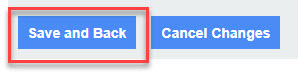
9) From the list of Horizon Marketer E-Mails, turn it ON. (Fig. 5)
Fig. 5
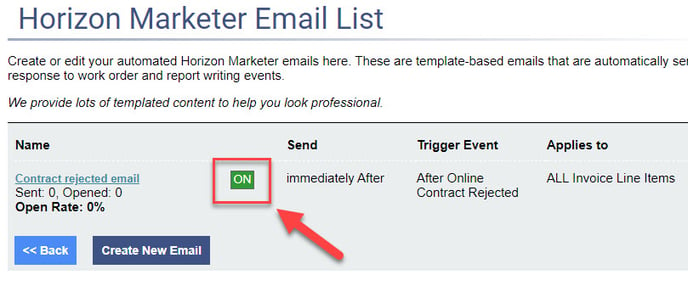
And you're done! For any new inspections created going forward, if the client rejects your contract your company's email will get a notification.
![logo-white.png]](https://support.carsondunlop.com/hs-fs/hubfs/logo-white.png?height=50&name=logo-white.png)