How do I set a Description item to automatically appear in all future reports?
Learn how-to set a Description item to automatically appear in all future reports.
- Open an inspection’s report writing screen
- Click Customize at the top right of the screen

- Click the relevant system and Description tab (e.g. Roofing Description)

- Click the item you want to edit
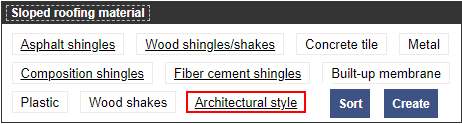
- Click the Auto-include box to have the item automatically appear in all future reports
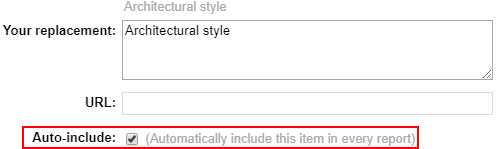
- Click Save at the bottom of the pop-up window

- Click Back to Report Writing at the top left of the screen
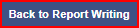
![logo-white.png]](https://support.carsondunlop.com/hs-fs/hubfs/logo-white.png?height=50&name=logo-white.png)