How do I Create a Contract On Horizon?
Follow these steps to create a contract in Horizon
- In Horizon, select “Profile”
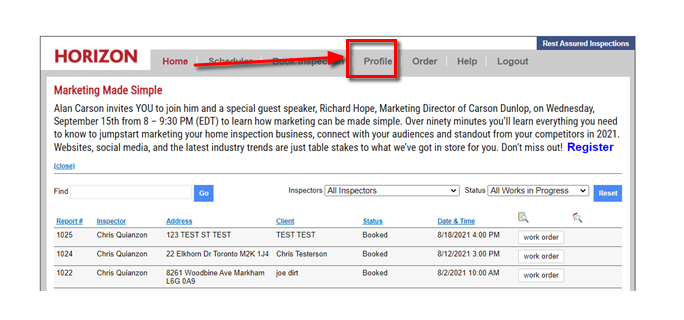
- Select “Settings” beside “Text Options”
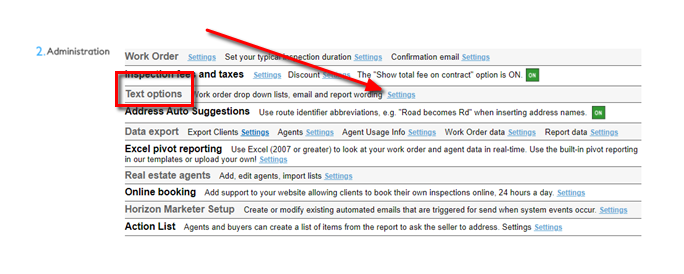
- Beside “Report Publishing” click on “Contract”
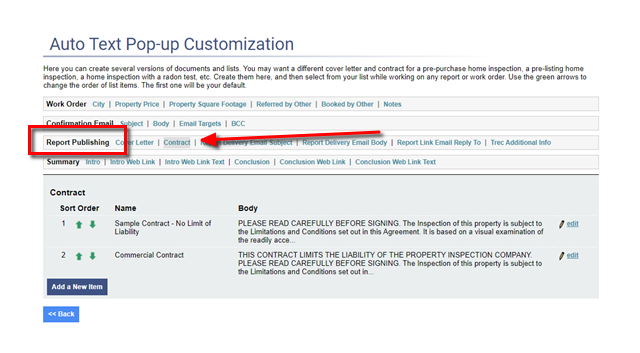
- Select “Add New Item”
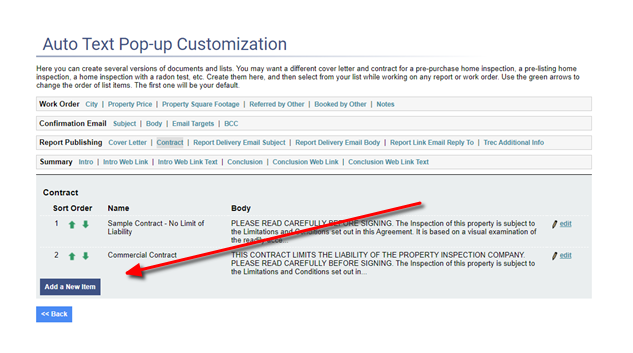
- Type in a Name of the Contact in the “Name” Field and input your contract into the “Body” field
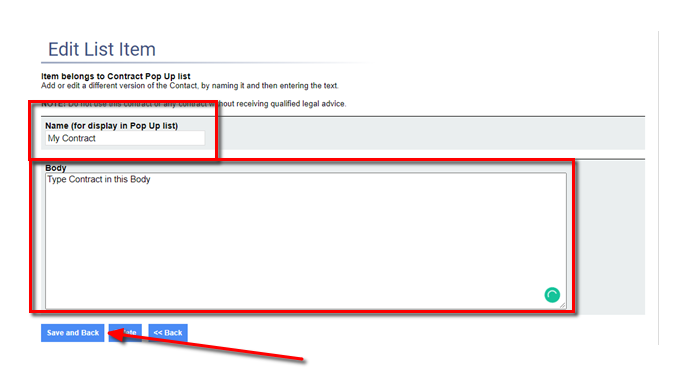
- Once the contract is written out in the body, select “Save and Back”
*NOTE: If you have multiple contracts, set the contact you wish to use in the number 1 position to use that contract in your report.
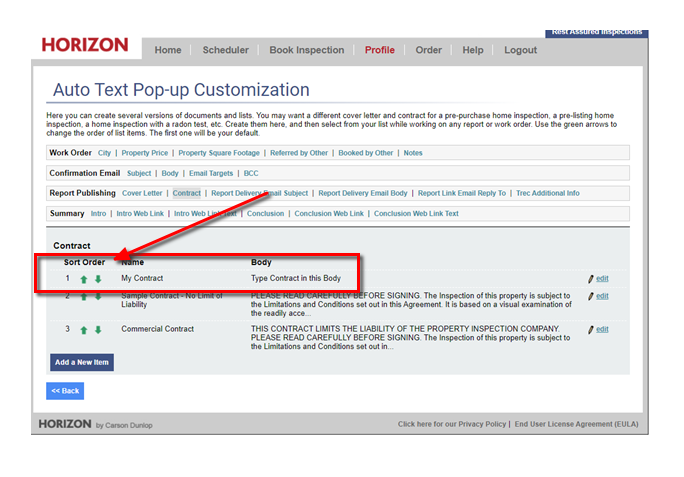
![logo-white.png]](https://support.carsondunlop.com/hs-fs/hubfs/logo-white.png?height=50&name=logo-white.png)