How to add a hyperlink to the body before sending a report
How to add a hyperlink in the report when sending it out
There are 2 options to add this you can add this to the “Report Publishing Section” or in “Text Options” Please be aware that one is added to the existing report and the other is added in the “Master Copy” in Profile.
Option 1
1. On the Home screen, locate and click Report for the relevant inspection.
2. Select the Report Publishing Option.
3. Once the report is published, navigate to the Email Body field by scrolling down.
4. Place the desired hyperlink in the appropriate position within the email body.
5. Complete the process by sending your report email, which will now include the included link.
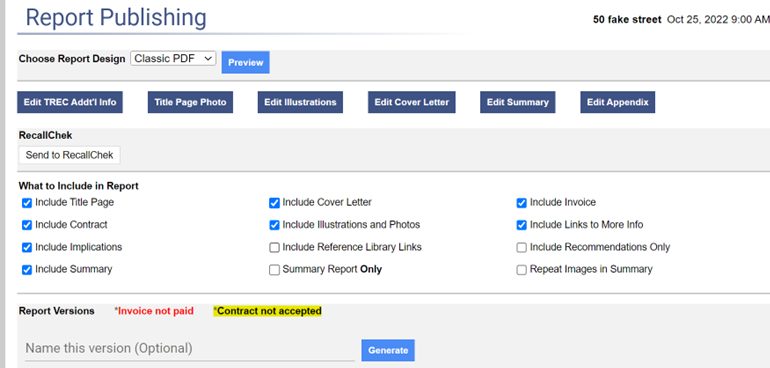
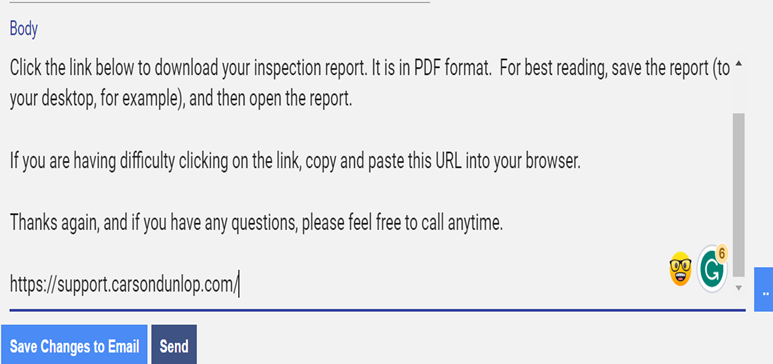
Option 2
Select "Profile"
Scroll down to "2. Administration Text Options" and click on "Settings."
Choose "Report Delivery Email Body" from the list.
Identify the email body you'd like to modify and click the "Edit" button.
Insert the desired hyperlink in the appropriate location within the email body.
Click "Save and Back" to confirm your changes.
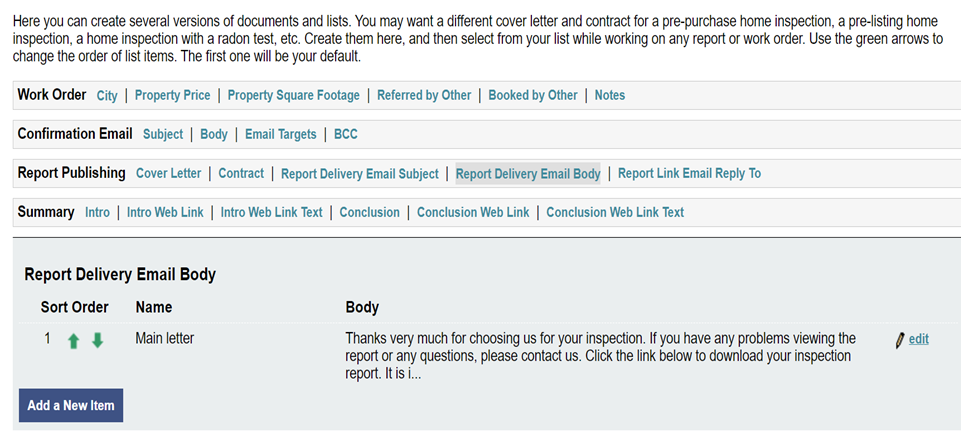
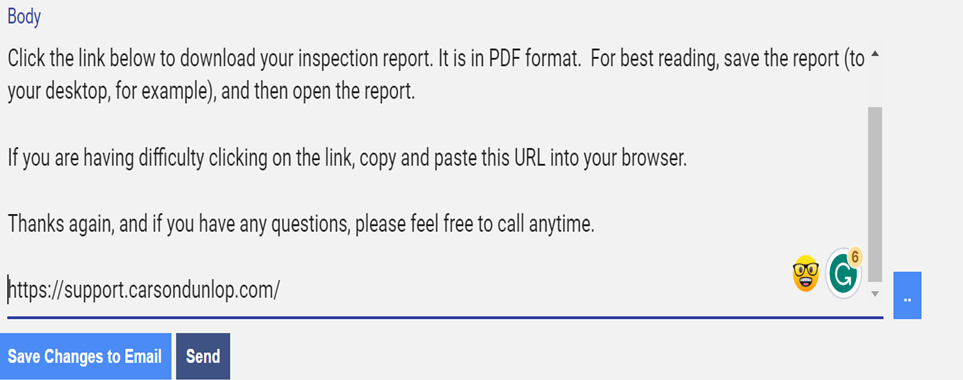
![logo-white.png]](https://support.carsondunlop.com/hs-fs/hubfs/logo-white.png?height=50&name=logo-white.png)