How to Book an Inspection for Horizon Mobile
Horizon Mobile app is designed for data collection. An inspection must be created through the Horizon before is appears on your Mobile app.
Note: Inspections marked as In-Progress will sync to Horizon Mobile. Inspections marked as Booked will not sync to Mobile apps.
Steps: Book an Inspection > Activate Write report from the work order > Sync to Horizon mobile
- Log into Horizon from your browser and click Book Inspection or select a date/time from Horizon Scheduler and enter client name and inspection address.
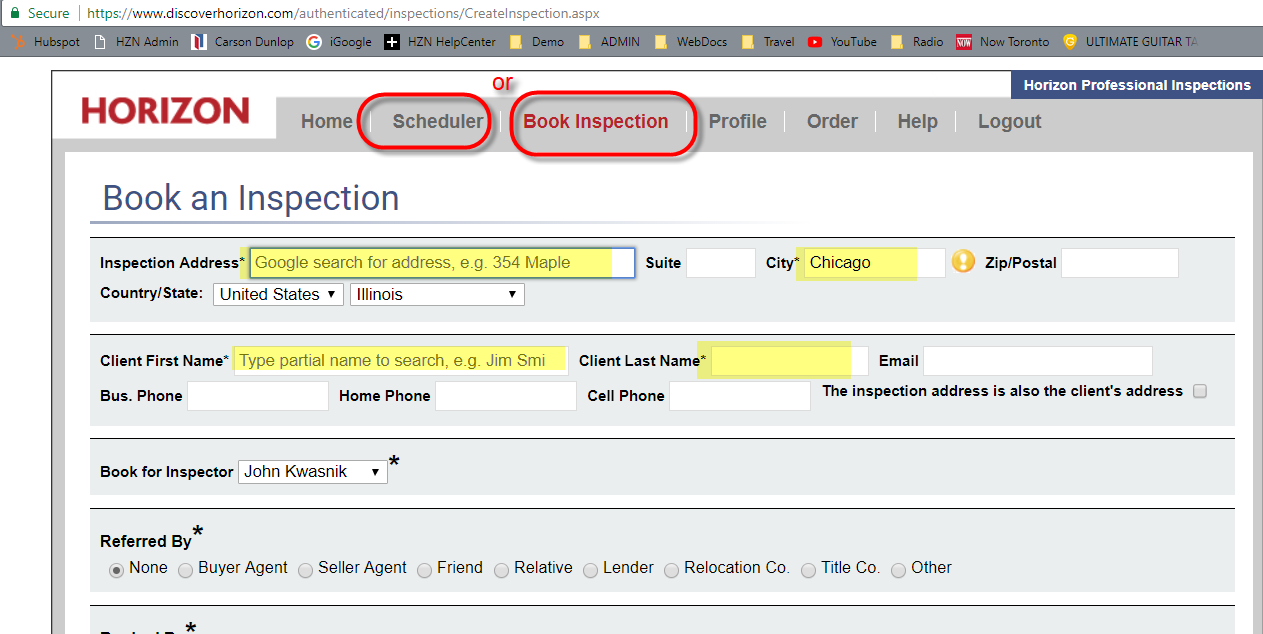
- From the Work order screen, enter as much detail as needed then click Write Report. The report status is now ‘In Progress’ and ready to report or sync to Horizon Mobile.
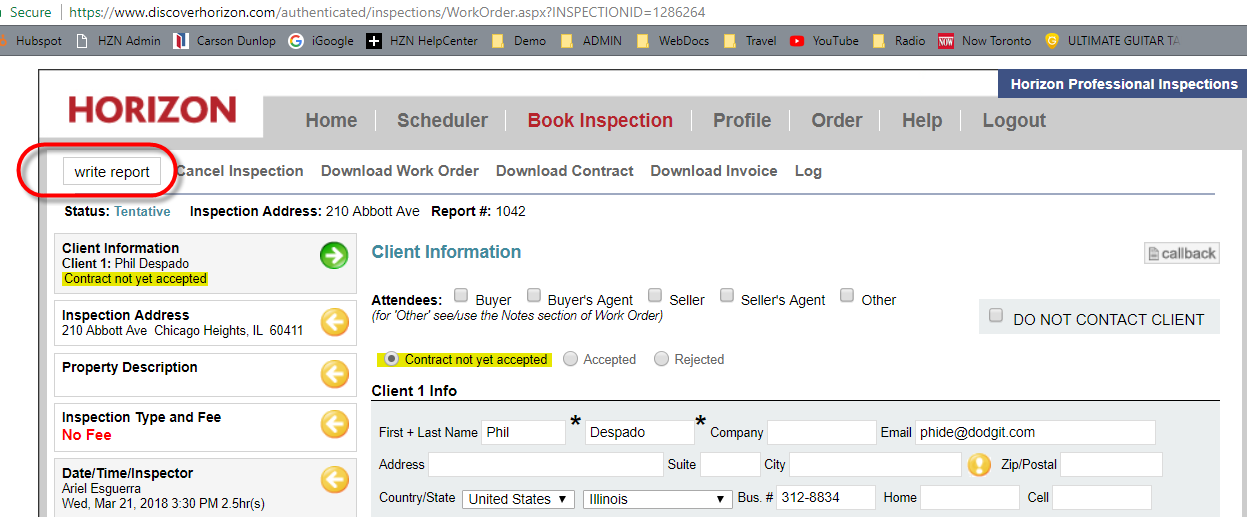
- Open Horizon Mobile app
Tap Menu (3 bars or dots for Android) then tap Full Sync.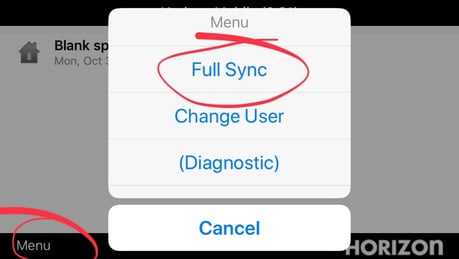
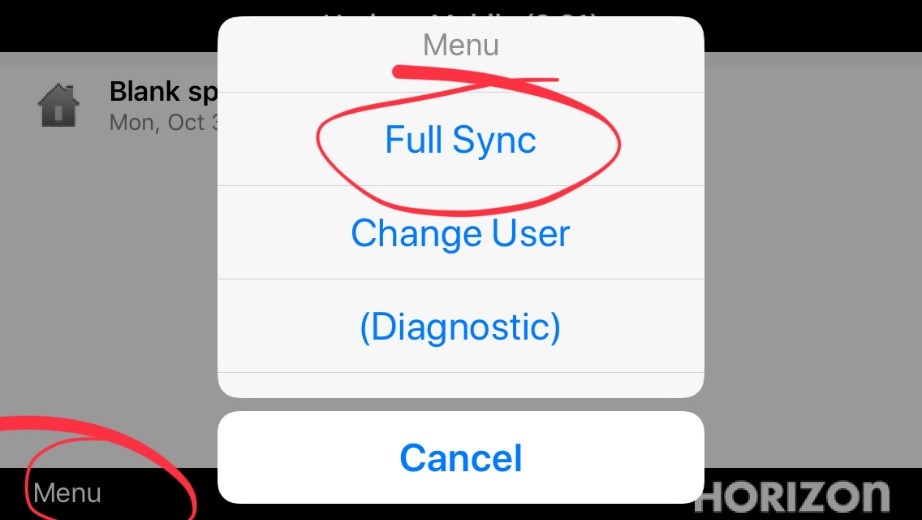
![logo-white.png]](https://support.carsondunlop.com/hs-fs/hubfs/logo-white.png?height=50&name=logo-white.png)