How do I manage real estate agent and office information?
Learn how to manage your Agent database
This will allow you to build a database of Companies and Agents so their information is available to you in your work orders. The database has companies at the top level, with as many agents as you like in each company.
In this session we will cover:
- Features of the Manage Real Estate Agents screen
- Adding new Companies
- Adding new Agents
- Exporting your list of agents to an Excel spreadsheet
- Importing your existing agent database into Horizon
- Finding any agent quickly
Accessing Real Estate Agents
1) Click on Profile on the top tool bar.
2) Go to Real Estate Agents > Settings.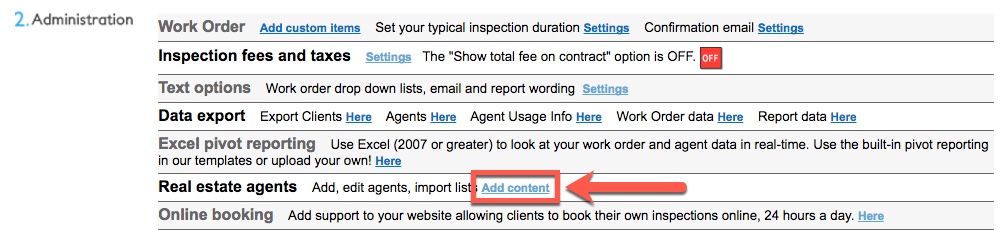
3) From here it will display the Companies of Real Estate Agents.
4) You can select an existing company to modify/add Agents or add a new company. In this example we will click on an existing company.
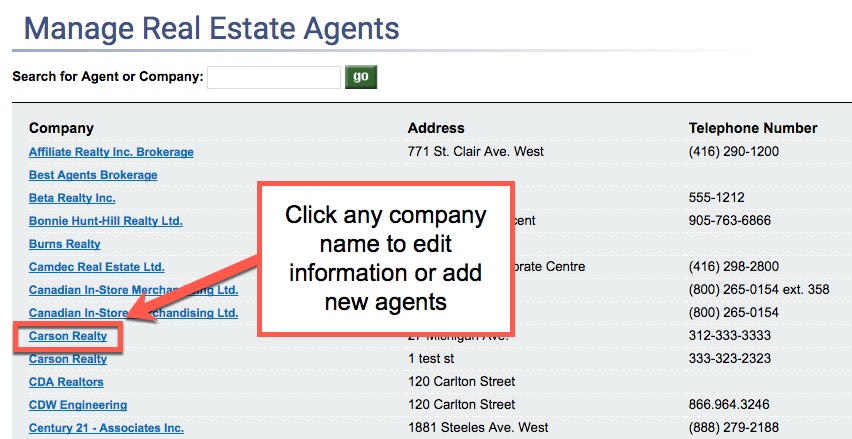
5) We’ll get some more details and a list of agents from that company. We can edit any information and click Save and Back to retain it.
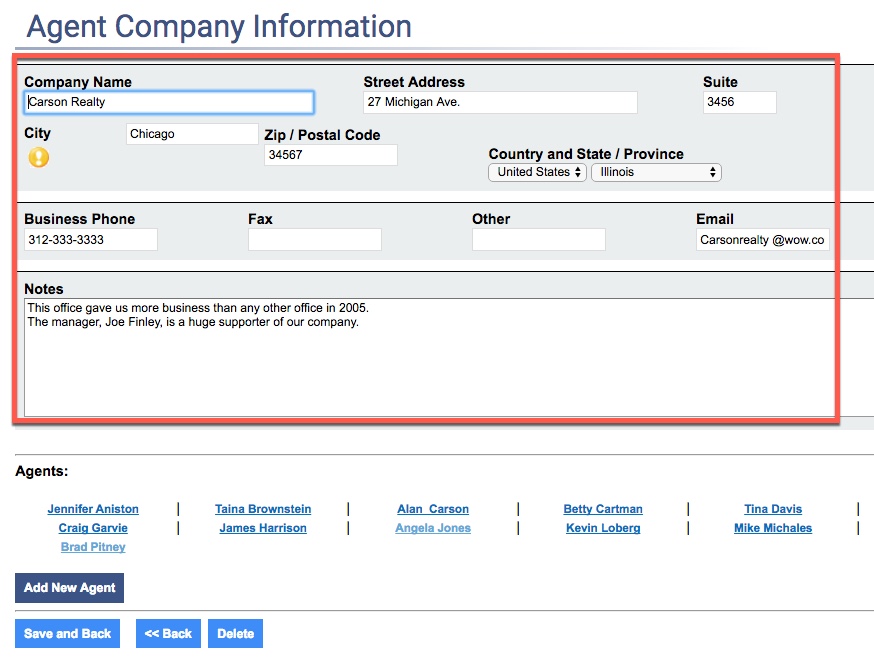
6) We also get a list of agents associated with that company. Click on an Agent's name to edit their details.
7) Click Save and Back once complete.
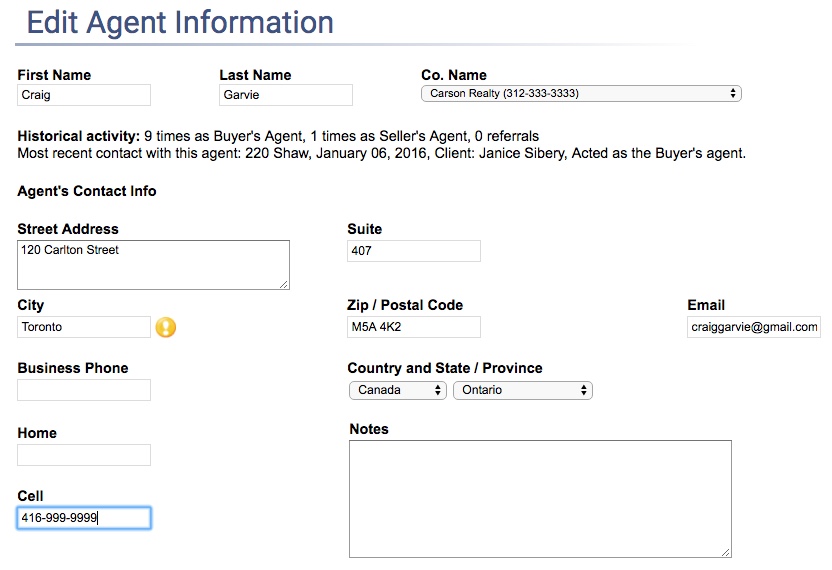
Adding a New Company
1) To add a new company, click on Add New Company.
2) Enter in the company details, and click Save New.
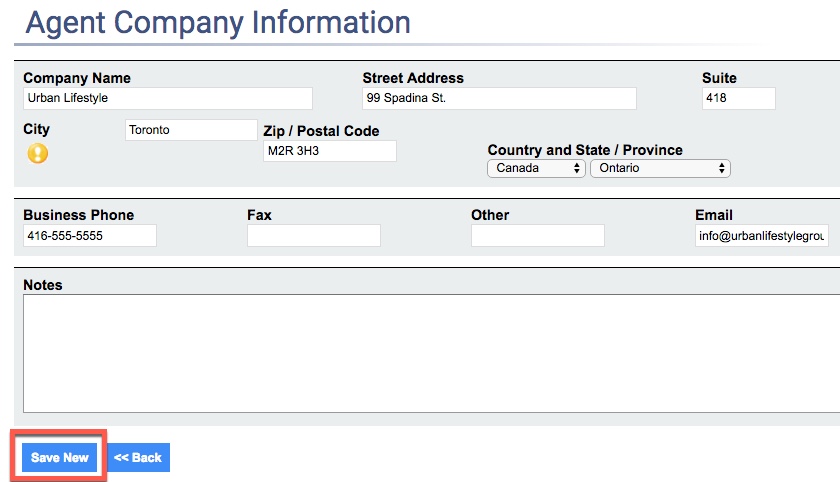
Adding New Agents
1) To add new agents, click Add New Agent.
2) We get a screen to add the agent’s name and details.
3) We can add Notes about the agent.
4) Once you are done, click Save and Back.
Note: The Real Estate Company and Agent will appear in your Work Order but not on your report.
Note: Including an Agent email address will allow you to easily send the agent the confirmation or report delivery emails from Horizon.
Exporting your List of Agents to Excel
There are two other things that you can do from the Manage Real Estate Agents screen. You can export your list of agents for use for Marketing Campaigns to send email or snail mail information. If you have an existing agent database already, you can also import that list into Horizon. Let’s look at exporting the agent list first.
1) From the Manage Real Estate Agents screen, we can click on Export Agent List.
2) Under the Date Range click Include all. Alternatively you could select a date range (start and end date).
3) Click Export Agent List.
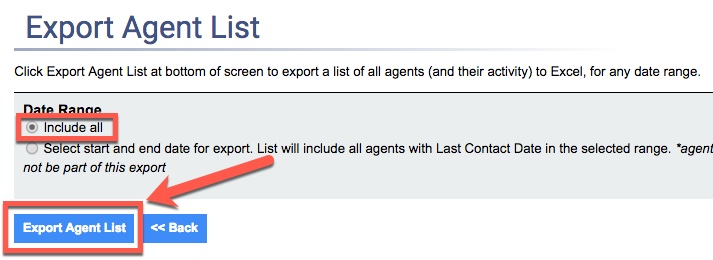
4) Once you save or open the file, it will open in Microsoft Excel.
Note: From this list, you can create emails or a mail merge, for example, to stay in touch with your agents.
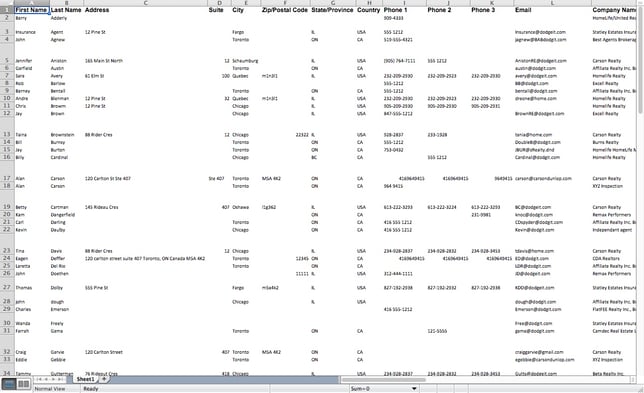
Importing your List of Agents to Horizon
1) From the Manage Real Estate Agents screen, click on Import Agent List.
2) Use our Excel template and follow the on-screen instructions.
3) Import by clicking Choose File followed by Upload.
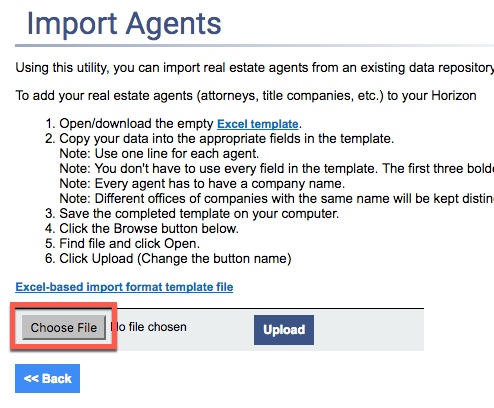
![logo-white.png]](https://support.carsondunlop.com/hs-fs/hubfs/logo-white.png?height=50&name=logo-white.png)