MyItems become Standard Items
All MyItems become standard database items on April 6, 2020.
IMPORTANT: PROTECT YOUR DATA - PLEASE DO THIS ON SUNDAY, APRIL 5th before Midnight
-
Finish writing all of your reports in Mobile and Laptop by Sunday afternoon. Then sync all of that data back to the web (full sync or push only).
-
DO NOT USE HORIZON MOBILE AGAIN ON SUNDAY NIGHT
-
On Monday morning, do a Full Sync on Horizon Mobile/Laptop from the home screen on your device/laptop.
----------------------------------------------------------------------------------------------------------------------------
Note: MyItems move from the beginning of item lists to the end of the lists.
Note: The asterisks (*) are removed from MyItems.
This is what MyItems currently look like in Horizon (Fig. 1)
Fig. 1
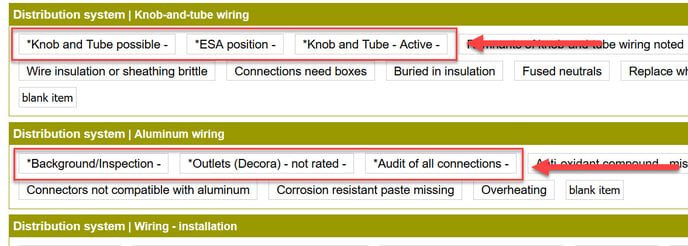
Upon the conversion, they will look like this (Fig. 2)
Fig. 2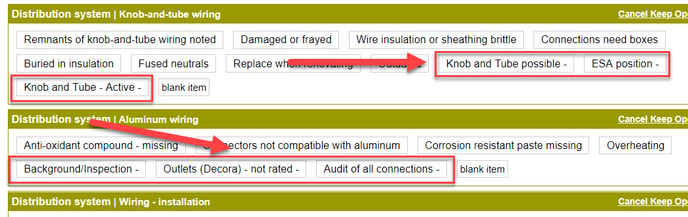
This is how it looks in the PDF before and after (Fig. 3 & Fig. 4)
Fig. 3
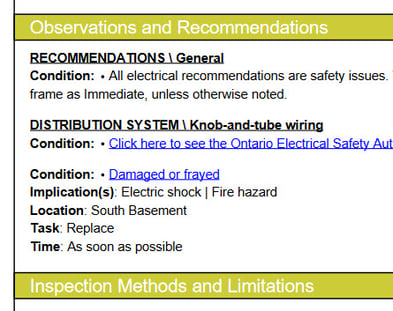
Fig. 4
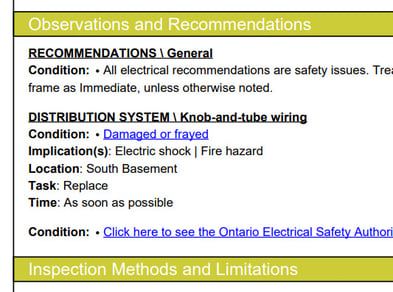
The change to all standard items has many benefits:
i. Simplicity – there is only one type of item. To add or edit any item, go to Customize. No more going to Profile screen and finding the My Items screen.
ii. Flexibility
- Items can be as long as you want.
- Create short names for any items.
- Add implications. Edit any implications.
- Add illustrations for any item. Edit illustrations.
- Add links to any items.
- Set any item to appear in every report, every time.
- Sort items in any order you want.
- Preset Location, Task and Time for any item.
- Preset any item to appear in the Summary every time.
The result: Better, faster, easier report writing!
Note: If you prefer to re-sort these, click Customize at the top-right in any report. (Fig. 5)
Fig. 5

Click Sort at the end of the category, and drag and drop items forward or backward as needed.
Fig. 6 (Animated)
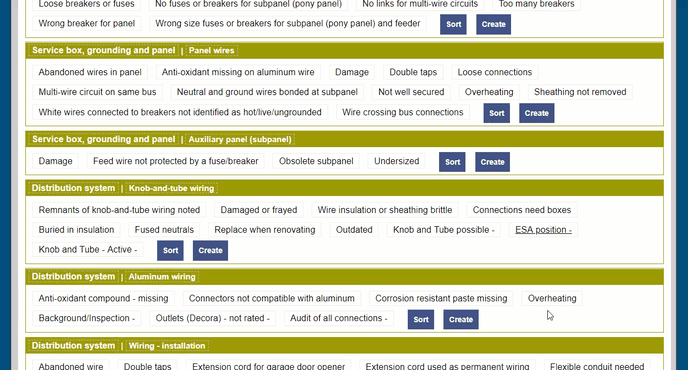
Extra Q & A regarding this update:
Q: What about Blank items?
A: Blank items will stay the same as always. They are for creating a one-off item for that report only. (In the past, you had the option to Make This a MyItem. Now, you can make it a 'Company Item'). Also, if you select a regular report item and blank item in the same heading, the blank item will appear as the last item, rather than the first.
Q: If one inspector in a multi-inspector firm creates a new item or edits and item, will that change be company-wide?
A: Yes, but there is a permission setting for each inspector.
1) Under Profile/1. Company/Inspectors/Manage, you can select any inspector.
2) On their Edit Inspector Data screen, go to Other Access Privileges.
3) The last item is Customized Report Database for Company.
4) That can be turned on or off for any inspector.
Q: Are changes made in the Customize screen company-wide if you re-sort items?
A: Yes.
![logo-white.png]](https://support.carsondunlop.com/hs-fs/hubfs/logo-white.png?height=50&name=logo-white.png)