Show/Hide Items for individuals and multi-inspector firms
Out of the box, Horizon contains over 6,000 standard items. Did you know you can hide categories that you won’t use? This helps to reduce scrolling, including on the Mobile App. It’s super easy. A practical example is for Horizon users in Florida, Texas & California. They will probably never have to report on issues with Boilers.
To hide these categories, first navigate to the Heating section of any Report, followed by Recommendations. Once in this area, click the blue “Show/Hide Items” button near the top of the screen.
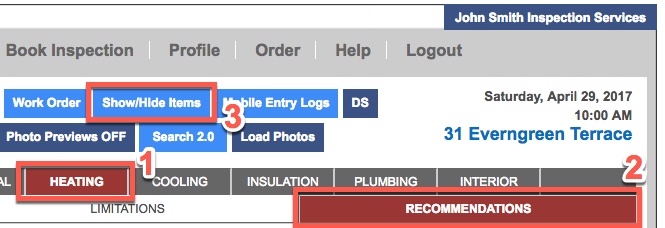
You will see a list of all the Heating Recommendation categories. Scroll down to the start of the Gas hot water boiler categories. If you would like to hide the entire section, click hide all. In this example we have hidden the first 4 Gas hot water boiler categories.
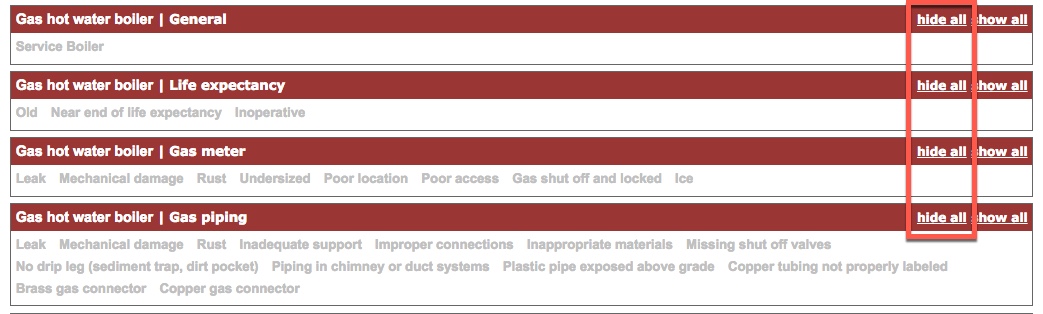
Once you’re done on this page, click Back to Report Writing at the bottom of the screen. You can also do this for individual items only by simply clicking on the item. It will turn a light shade of grey to indicate that it is hidden. To bring it back, click on the item again:

For Multi-Inspector companies
If you have Administrator privileges in Horizon, you can copy your Show/Hide settings to your other inspectors.
This can be found under the Horizon Profile under 1. Company > Inspectors > Manage > Copy My Settings.
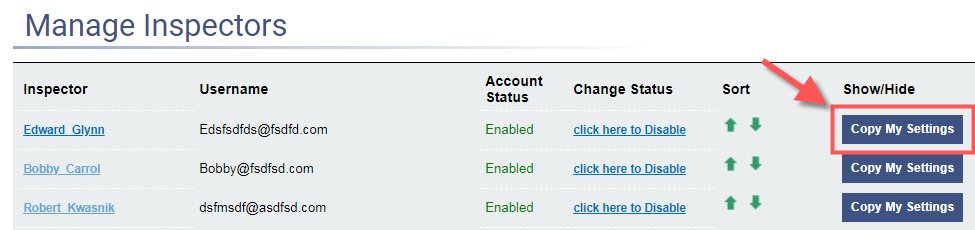
![logo-white.png]](https://support.carsondunlop.com/hs-fs/hubfs/logo-white.png?height=50&name=logo-white.png)