How do I select a new Title Page Style?
Learn how to change the appearance of your title page by selecting a new style or uploading a custom title page.
In this session we will cover:
1. Choosing a Title Page
2. Adding a Custom Title Page
3. Changing your Title Page tagline
Note: If you do not use a title page, ignore this section and uncheck the "Include Title Page" box on the Report Publishing screen.
Choosing a Title Page
1) To choose a Title page, navigate to the Horizon Profile.
2) Click on Settings beside the section Title Page Style.

3) Choose one of the four template options you want. If you prefer a simpler approach, choose the Classic Title Page.
4) When you are done, click Back.
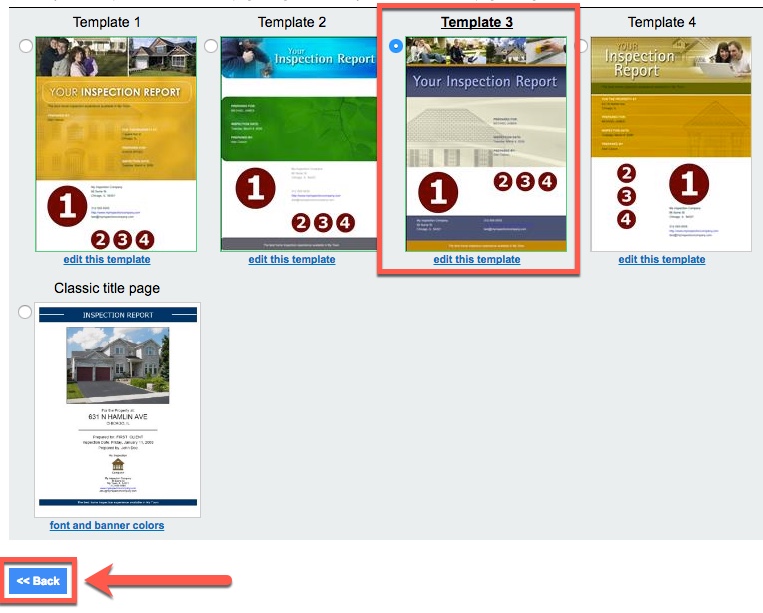
Note: If you have added any logos, they will appear on the title page. Your company information will also appear on your title pages.
Adding a Custom Title Page
Horizon gives you four title page templates which include 64 options based on color and header variations for a total of 256 different designs, 257 if you include the classic title page.
Note: Graphic design and experience with photo design tools are required.
Your design will need to respect predetermined spacing provided for inspection address, client information, feature home image, company information and spacing for four logos.
1) Choose one of the four template options you want to model your custom title page after.
(Numbers in the red spot refer to your primary, second, third and forth logo positions)
Click edit this template link below the template to open.
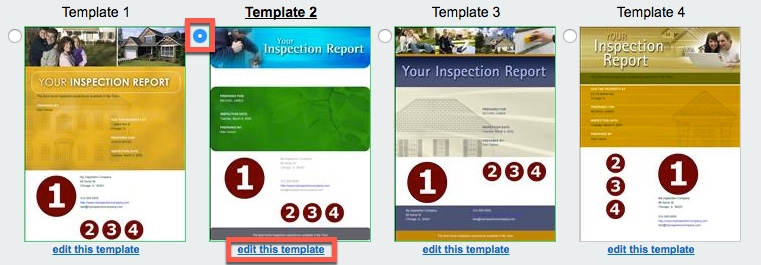
3) Follow the instruction guide for Ultimate Title page Customization. A template model is provided in .jpg format. Click this template format link to open and save to your computer.
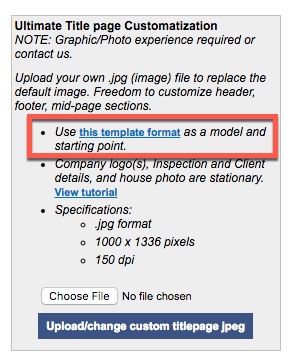
4) Using your preferred design program open the template file for editing.
5) Add/Edit the template image with your own designs and color schemes as needed, then
Save to your computer.
Note: Respect areas for Inspection address, Client information, Feature title page image, Company logos, and the Title page footer. Horizon will overlay these areas with inspection text or image details.
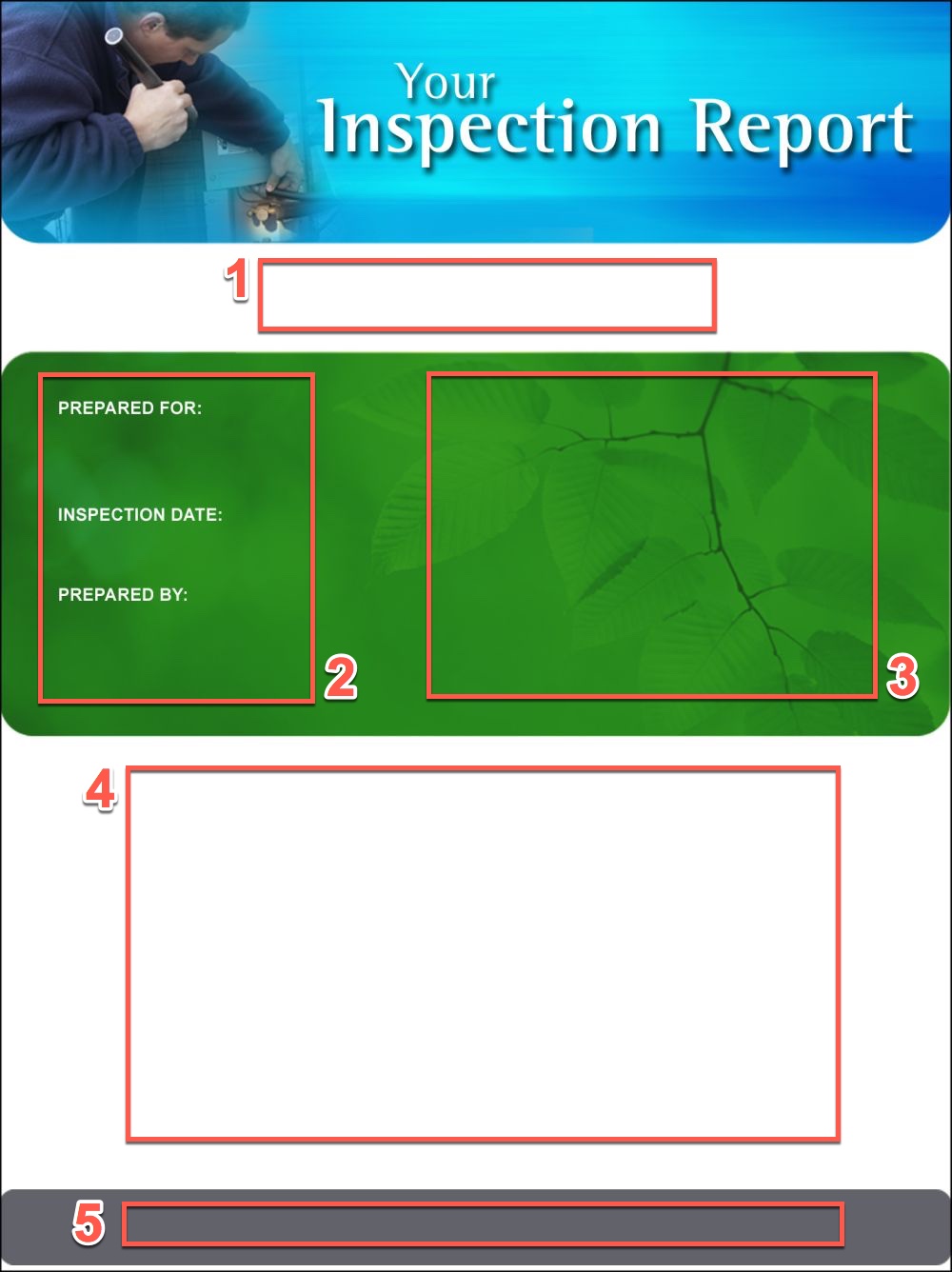
6) To upload new title page template, click Choose File, navigate to your saved title page image and click Open.
7) Click Upload/change custom titlepage .jpg.
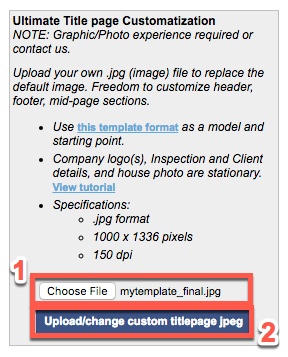
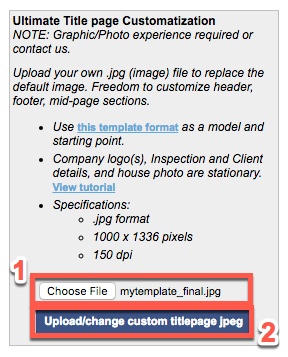
Changing your Title Page Tagline
1) Navigate to the Horizon Profile and go to 3. Report Config > Title page tag line > Settings.
2) Delete the tagline and input your own (up to 128 characters).
3) Click Save and Back.
This tagline will now appear on your Title Page!
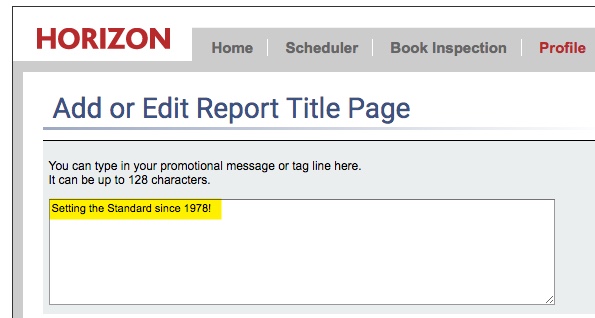
![logo-white.png]](https://support.carsondunlop.com/hs-fs/hubfs/logo-white.png?height=50&name=logo-white.png)